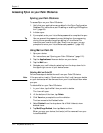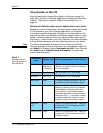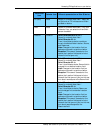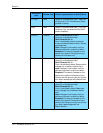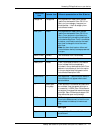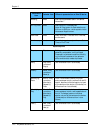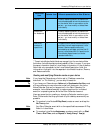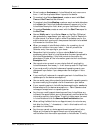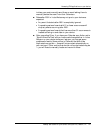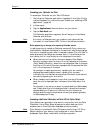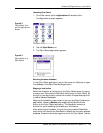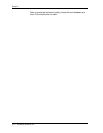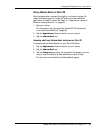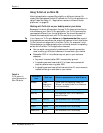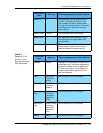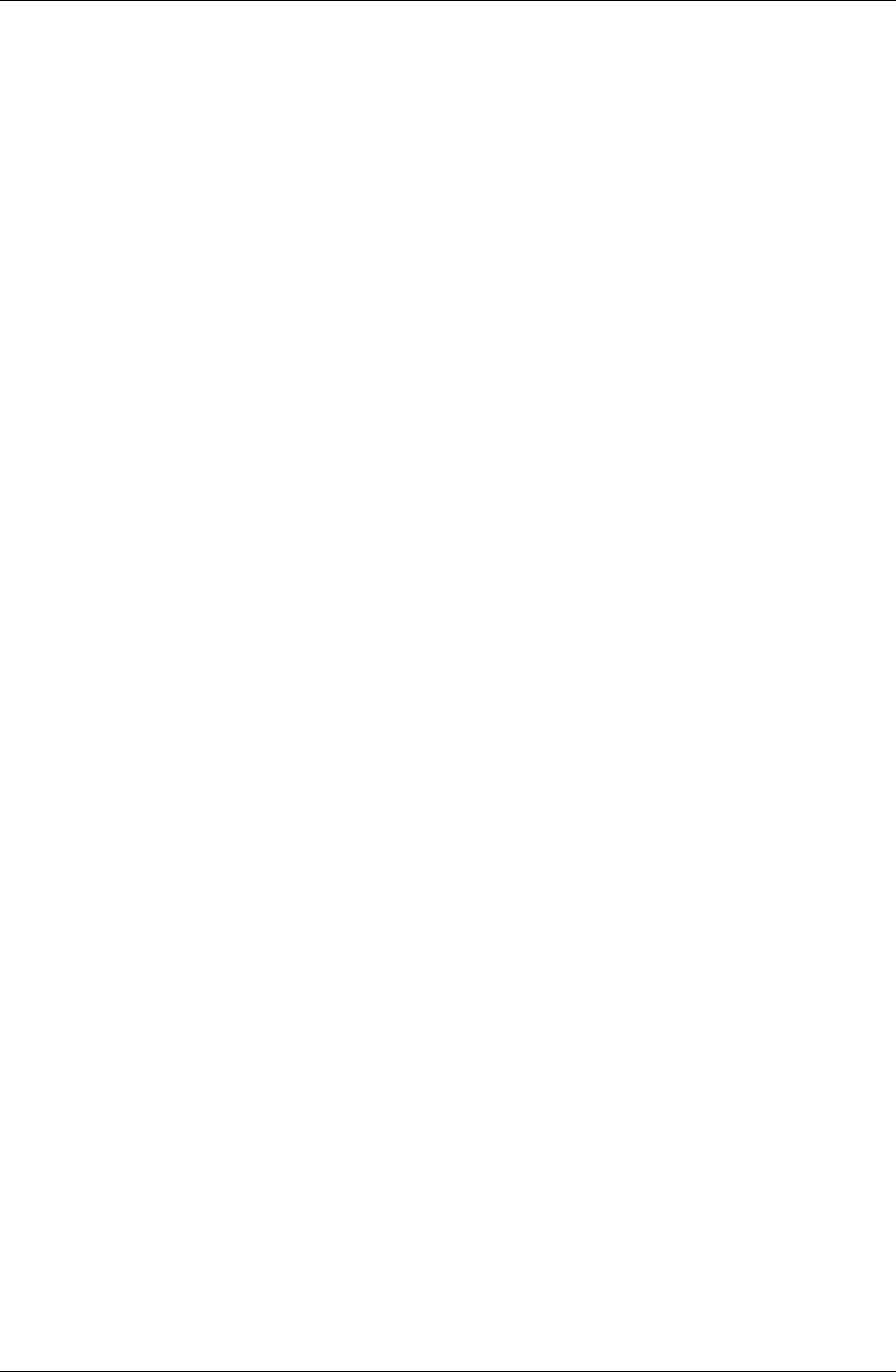
Chapter 6
120 / iAnywhere Solutions, Inc.
■ Do not create an Anniversary in Lotus Notes that only occurs one
time — it will be duplicated when it syncs to the device.
■ To create a Lotus Notes Appointment, create an event with Start
Time and End Time that are different.
■ To create a Lotus Notes Meeting, create an event and add attendees
to the Note field. Note that these attendees will appear only in the
Lotus Notes Description field, when you sync them back to Notes.
■ To create a Reminder, create an event with the Start Time equal to
the End Time.
■ Alarms (Notify me in Lotus Notes, Alarm on the Palm OS device)
take precedence, regardless of your setting for Conflict Resolution.
In other words, if an alarm is set on either the desktop end or the
mobile device end, syncing will always cause that alarm to be added
to the event on the other end.
■ When you accept a Lotus Notes invitation for a meeting, do not
delete the invitation from your Inbox — that will prevent the
Calendar entry from syncing to your devce.
■ Remember that information in the on-device Note field never
updates any other fields in Lotus Notes when the event syncs back to
the Lotus Notes desktop; if this field contains information for
attendees or Private, all the information goes into the Lotus Notes
Description field.
■ You cannot enter an event on your device that will sync back to
Lotus Notes as an Anniversary — it will show up as an All Day Event.
■ If you must modify individual instances of repeating events, your
changes will sync better if you always make the changes in Lotus
Notes.
■ If you modify all instances of a repeating series in Lotus Notes, the
updates sync to the device as exceptions.
■ You can avoid many other potential problems with repeating events
by never modifying the repeat rule for the series on your device.
■ If your repeating series in Lotus Notes has exceptions for weekends,
the series syncs to the device as exceptions — Palm Calendar does
not support exceptions in a repeating series.
■ Any time you modify appointments synced from Lotus Notes, any
invitees to the appointment are not automatically notified when the
information syncs to Lotus Notes. To notify invitees, open the event
in Lotus Notes and click the Save and Send Invitiations button.
■ When editing theNote field on an Appointment, do not enter any
text after the tildes (“~” characters) — text in this location will not
sync back to Lotus Notes.
■ Any time you cancel on device appointments synced from Lotus
Notes, any invitees to the appointment are not automatically
notified when the information syncs back to Lotus Notes. To notify