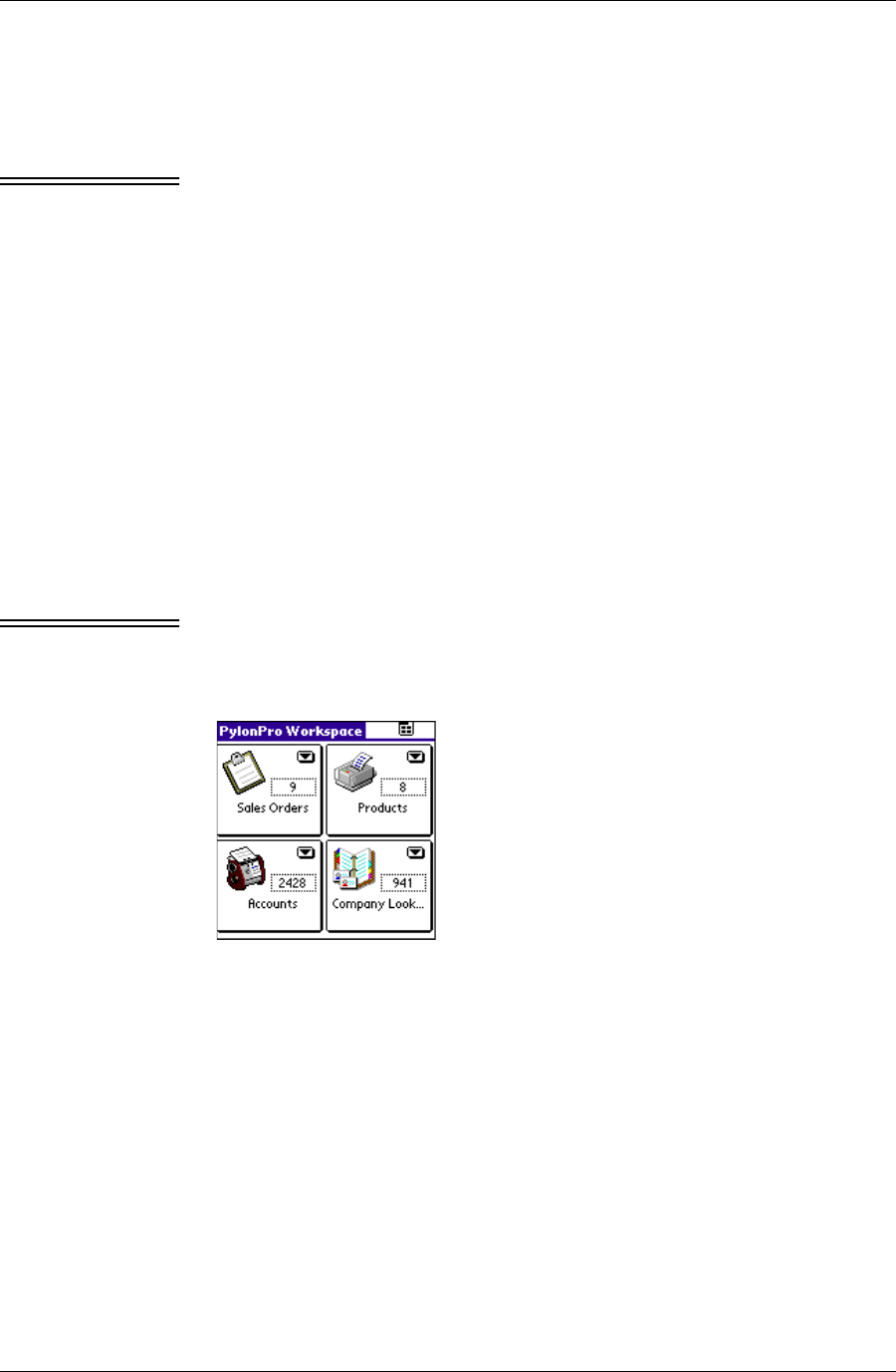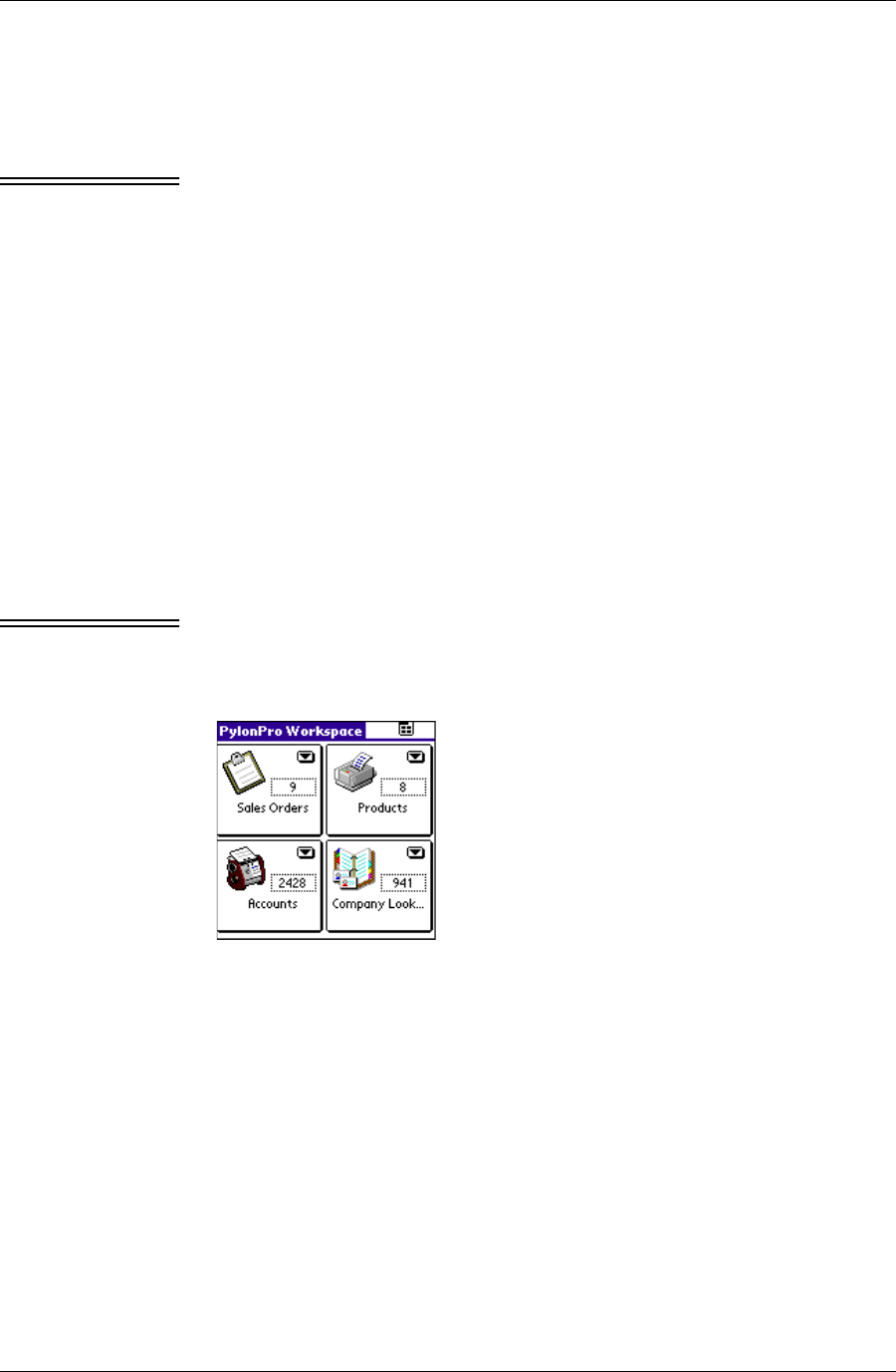
Working with custom databases on a Palm OS device
Desktop User Guide for Pylon Conduit and Pylon Pro, Version 5.4 /163
Navigating custom databases in the Pylon Pro Workspace
By default, the Pylon Pro Workspace is the initial screen that appears
when you run the Pylon Pro application for the first time.
Note If no databases are loaded, then a No custom databases installed
message displays in the Workspace. For instructions on how to install
custom databases on your Palm OS device, see “Installing custom
databases on a Palm OS device” (page 161)
The Pylon Pro Workspace on a Palm OS device displays the following
information:
■ Notes icon: The icon from the Lotus Notes database design is
translated to an icon in the Pylon Pro Workspace. The familiar
image makes it easy to quickly identify which database you want to
work with.
■ Notes database title: The title of the Lotus Notes database is
displayed at the bottom of the box. If the name is too long to fit in
the box, it is truncated, and an three dots (...) are appended to the
string.
■ Number of records: The number of records currently in the
database is displayed at the top right corner of the box.
Note This is different from Lotus Notes Workspace, which displays the
number of unread documents on an icon.
Here is an example of how your Pylon Pro Workspace might look:
F i g u r e 9 - 3
Sample Pylon Pro
Workspace
By tapping the Additional Features drop-down arrow associated with a
database, you can:
■ Display an Information dialog box containing information about
the database, including:
■ the full Title of the Lotus Notes database.
■ the Lotus Notes User name and Pylon Pro license number at the
time of synchronization. This information is updated every time
the Palm device database design is updated with a Desktop
overwrites Handheld sync action.
■ the number of Bytes used up by the database design and data.
■ Delete the selected database from the Palm device memory.