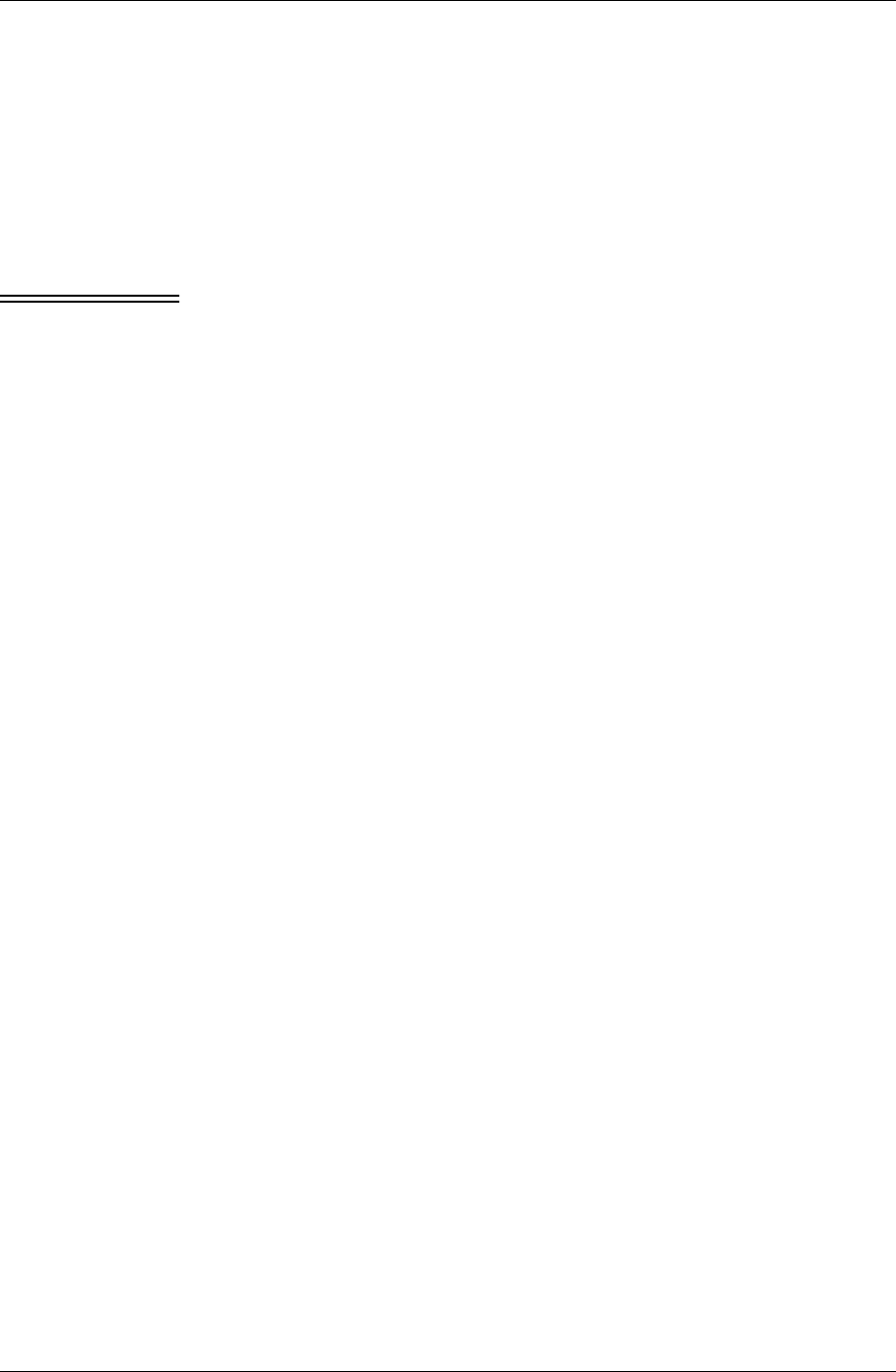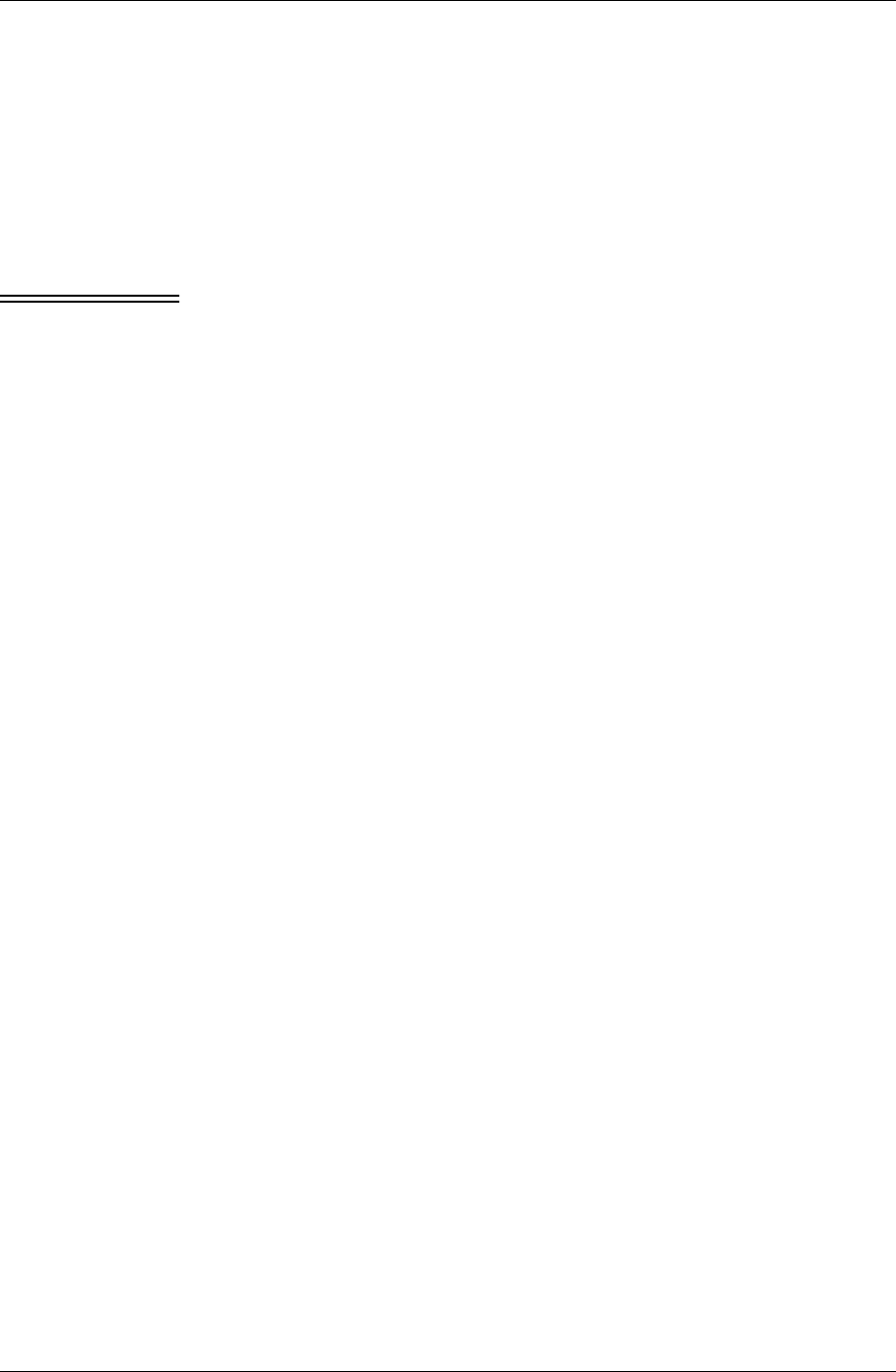
Installing
Desktop User Guide for Pylon Conduit and Pylon Pro, Version 5.4 /49
Modifying your Pylon installation
If you need to change any of the settings you specified when you
installed Pylon Conduit or Pylon Pro, you can do so easily by running
the installer again. The Pylon installer detects the previous Pylon
Conduit or Pylon Pro, Version 5.4.1 installation and uses all its settings
as the default values when it presents its series of panels. You may
change any setting you need to.
Caution When you do a Modify install, all of your manual configuration settings
are changed back to the defaults. This may be necessary if you need to
add a conduit that was not previously installed, but you should make
notes on all of your manual configuration settings before proceeding,
so that you can manually restore them.
Some useful things you can do in a Modify install:
■ Change your license key from an eval key to a permanent key, or
from a Pylon Conduit key to a Pylon Pro key.
■ Change your Lotus Notes information, when your Lotus Notes
installation is upgraded to a new base version.
■ Disable a conduit, like Calendar, that you installed but no longer
want to use.
■ Enable a conduit, like Calendar, that you did not install but now
decide you want.
To modify your Pylon installation:
1. Place your Pocket PC or Palm OS device in its cradle and perform a
final sync. After syncing, leave your device in its cradle.
2. Close Lotus Notes.
3. Double-click the installer file pylondesktopPocket PC.exe or pylondesktop-
palm.exe.
The Pylon installer Welcome panel for a maintenance install
appears.