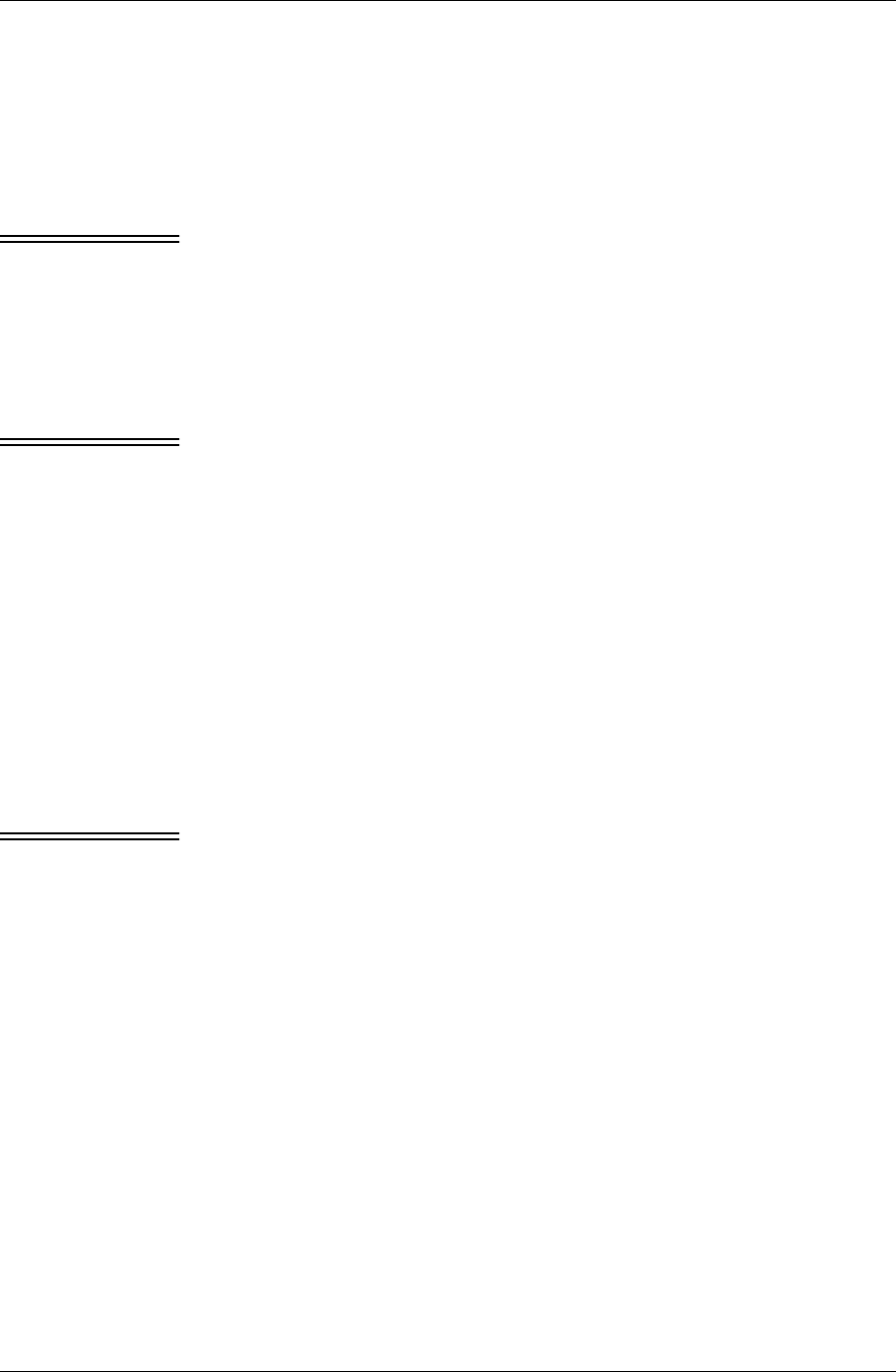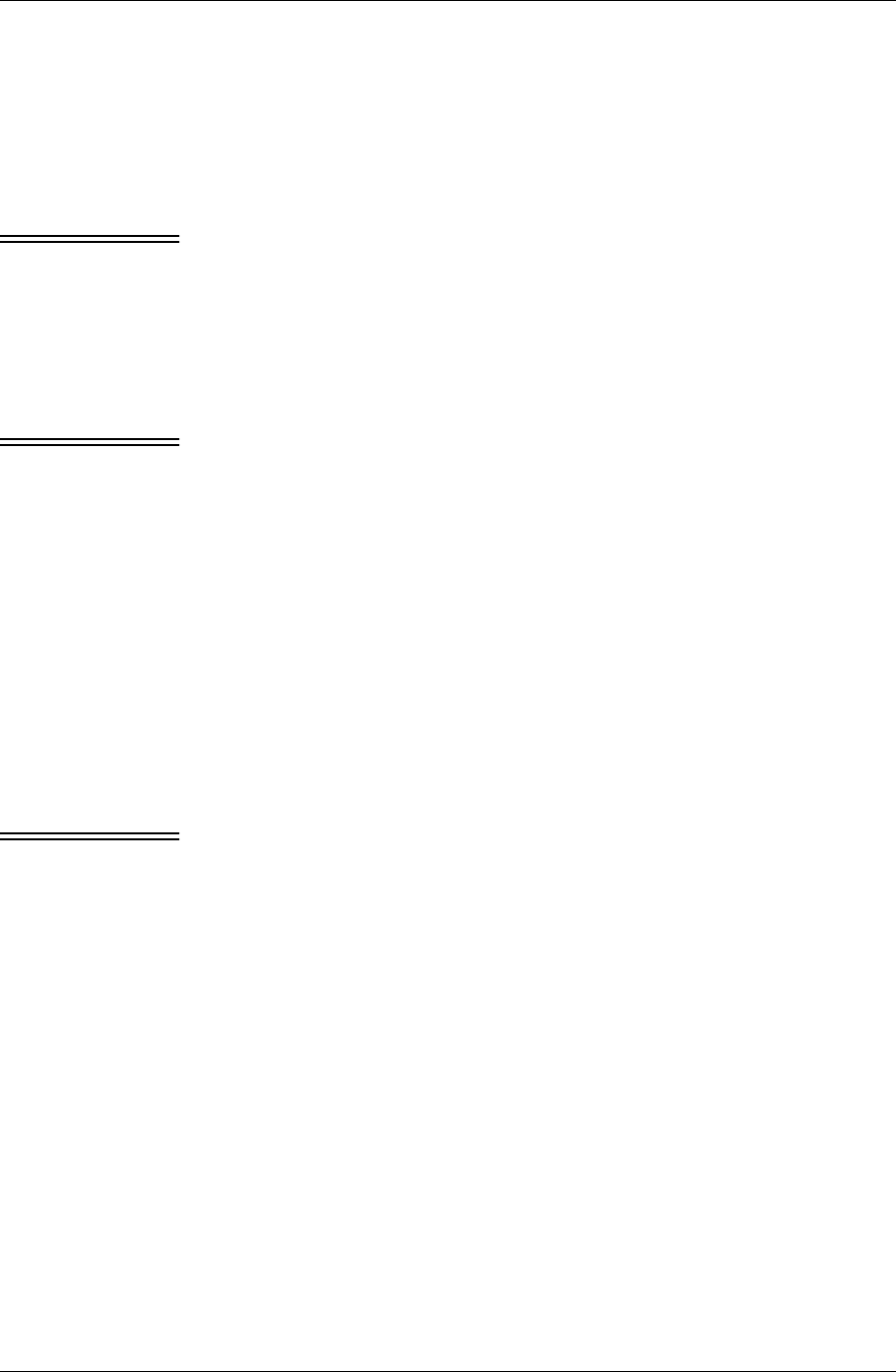
Chapter 5
92 / iAnywhere Solutions, Inc.
Follow the steps in each of the following tasks to implement an
additional database or view for an application.
Making sure the first database or view has a unique
Category Sync name in its filter
Note You can skip this task, if:
(A) You have previously been successfully syncing two or more
databases for the application; or
(B) Calendar or Tasks on Palm OS is the application for which you are
setting up an additional database or view — Calendar on Palm
distinguishes the different databases by database name only, using Pylon
Select; the Tasks application on Palm is limited to syncing only one
database or view.
Note For multiple Mail databases on Palm, the first Mail database
automatically syncs to the Palm “Inbox” folder; additional Mail
databases sync to the Palm “Drafts” and “Filed” folders. There are two
ways to control which Mail database syncs to which folder:
A) Sequence - do not specify a Category Sync entry for the Mail filters
and the order in which the filters are listed in the Filters view of the
Pylon Configuration Database determines the folder:
- "" (leaving it blank) syncs with the first filter’s database.
- Drafts syncs with the second filter’s databse.
- Filed syncs with the third filter’s database (if a third is listed).
A) Category name - specify a Category Sync entry for the Mail filters and
use the folder name as the Category Sync entry:
- Enter "" (leave it blank) for the Inbox folder to sync with the database.
- Enter “Drafts” or “Filed” for one of those folders to sync with the
database.
Note For Calendar on Pocket PC only, if you have the sync Action set to
Desktop overwrites handheld, you should leave the Category Sync name
blank for the first Calendar database. This is the only way to ensure that
all Calendar records are deleted on the device before the the database
is overwritten by the current Lotus Notes Calendar records.
1. Open the Pylon Configuration Database.
For instructions, see “Opening the Pylon Configuration Database”
(page 60).
2. Open the Pylon Configuration document.
For instructions, see “Opening your Pylon Configuration
document” (page 61).
3. In the Filter column for the application, make a note of the filter
name listed.
4. Display the list of filters.
For instructions, see “Displaying the list of Pylon filters — Filters
view of Pylon Configuration Database” (page 74).