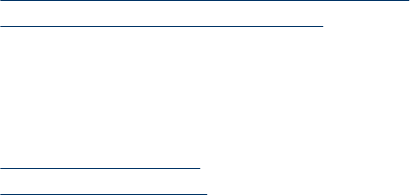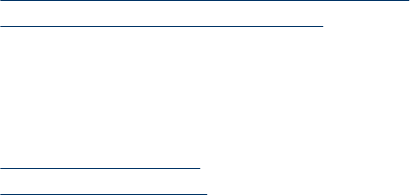
Set the fax sound volume
Use this procedure to increase or decrease the volume of the fax sounds.
To set the fax sound volume via the device control panel
▲ Press Setup, select Fax Sound Volume, and then use the arrow keys to increase
or decrease the volume. Press OK to select the volume.
To set the fax sound volume via the embedded Web server
1. Embedded Web server (network connection): Click the Settings tab, and then
click Basic Fax Setup in the left pane.
2. Make a selection in the Fax Sound Volume drop-down menu.
3. Click the Apply button.
Set up speed-dial entries
You can set up frequently used fax numbers as speed-dial entries. This lets you dial
those numbers quickly by using the device control panel.
This section contains the following topics:
•
Set up fax numbers as speed-dial entries or groups
•
Print and view a list of speed-dial entries
Set up fax numbers as speed-dial entries or groups
You can store fax numbers or groups of fax numbers as speed-dial entries.
This section contains the following topics:
•
Set up speed-dial entries
•
Set up a speed-dial group
Set up speed-dial entries
• Embedded Web server (network connection): Open the embedded Web server,
click the Settings tab, and then click Fax Speed-dial in the left pane.
◦ To add an entry: Type the required information in the fields in the Fax Speed-
Dial Entry section.
◦ To edit an entry: Click the Edit link beside the entry in theFax Speed-dial List
section.
◦ To remove an entry: Select one or more entries in the Fax Speed-dial List
section, and then click the Delete icon.
• HP Photosmart Software (Windows): Open the HP Photosmart Software and
follow the instructions in the onscreen Help.
Set up speed-dial entries 97