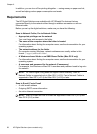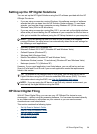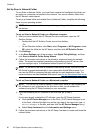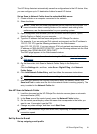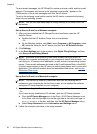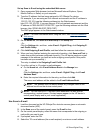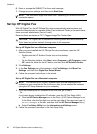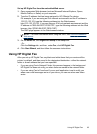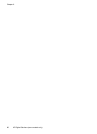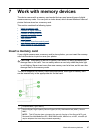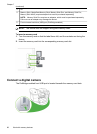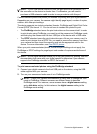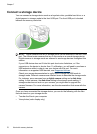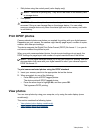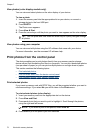Set up HP Digital Fax from the embedded Web server
1. Open a supported Web browser (such as Microsoft Internet Explorer, Opera,
Mozilla Firefox, or Safari) on your computer.
2. Type the IP address that has been assigned to HP Officejet Pro device.
For example, if you are using an IPv4 network environment and the IP address is
123.123.123.123, type the following address into the Web browser:
http://123.123.123.123. If you are using an IPv6-only network environment and the
IP address is FE80::BA:D0FF:FE39:73E7, type the following address into the Web
browser: http://[FE80::BA:D0FF:FE39:73E7].
The EWS page appears in the Web browser window.
NOTE: For more information about using the EWS, see Use the Embedded
Web server.
3. On the Home tab, click Digital Fax Setup in the Setup box.
- Or -
Click the Settings tab, and then, under Fax, click HP Digital Fax.
4. Click Start Wizard, and then follow the onscreen instructions.
Using HP Digital Fax
After you set up HP Digital Fax, any black-and-white faxes that you receive will be
printer, by default, and then saved to the designated destination—either the network
folder or e-mail address that you have specified:
• If you are using Fax to Network Folder, this process happens in the background.
HP Digital Fax does not notify you when faxes are saved to the network folder.
• If you are using Fax to E-mail and if your e-mail application is set to notify you
when new e-mail messages arrive in your inbox, you can see when new faxes
arrive.
Using HP Digital Fax 65