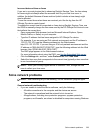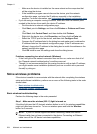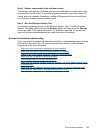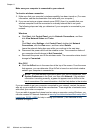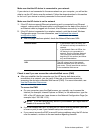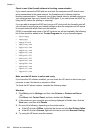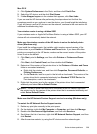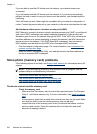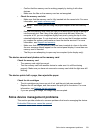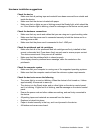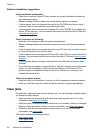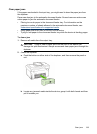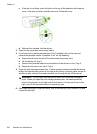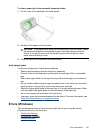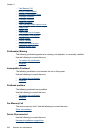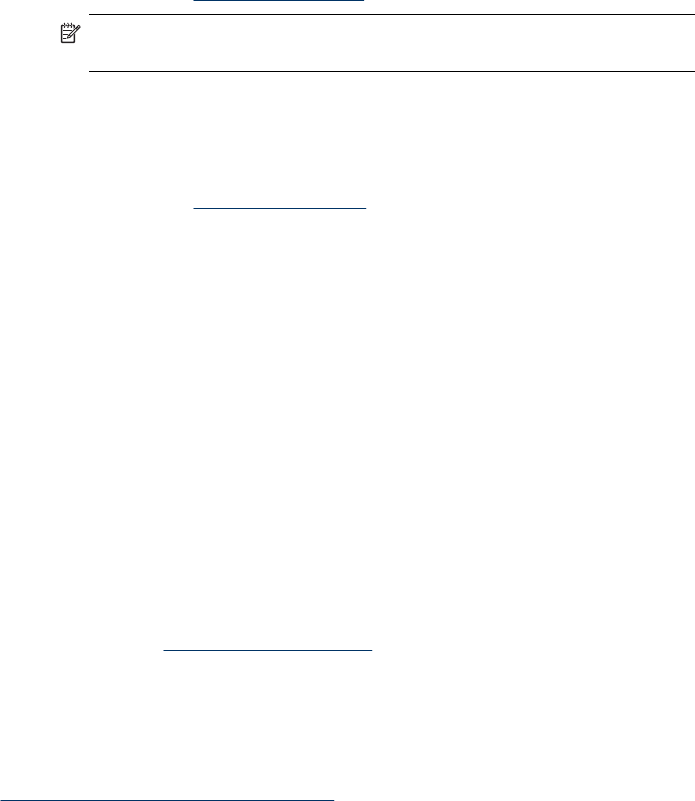
◦ Confirm that the memory card is working properly by testing it with other
devices.
◦ Make sure the files on the memory card are not encrypted.
• Check the memory card slot
◦ Make sure that the memory card is fully inserted into the correct slot. For more
information, see
Insert a memory card.
NOTE: Make sure you are using the proper adapter for all mini memory
cards.
◦ Remove the memory card (when the light is not blinking) and shine a flashlight
into the empty slot. See if any of the small pins inside are bent. When the
computer is off, you can straighten slightly bent pins by using the tip of a thin,
retracted ballpoint pen. If a pin has bent in such a way that it touches another
pin, replace the memory card reader or have the device serviced. For more
information, see
Support and warranty.
◦ Make sure that only one memory card has been inserted at a time in the slots.
An error message should appear on the control-panel display if more than one
memory card is inserted.
◦ The file you are attempting to open may be corrupted (color display only).
The device cannot read photos on the memory card
Check the memory card
◦ The memory card might be corrupt.
◦ Test the memory card with another device to make sure it is still functioning
properly. Make sure you have not removed a memory card while the light was still
blinking.
The device prints half a page, then ejects the paper
Check the ink cartridges
• The ink cartridges may have run out of ink, and the print job was cancelled.
Replace the ink cartridges, and then resend the print job to the device. For more
information, see
Replace the ink cartridges.
• If you are printing an image, the image may be corrupted.
Solve device management problems
This section provide solutions to common problems that involve managing the device.
Embedded Web server cannot be opened
Solve device management problems 231