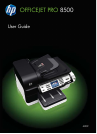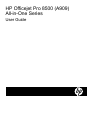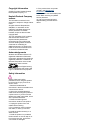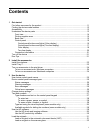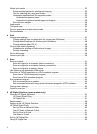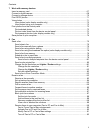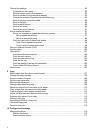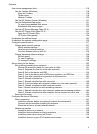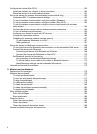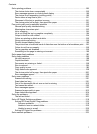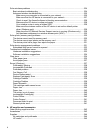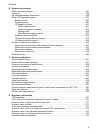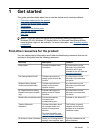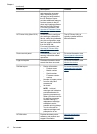Select print media ...................................................................................................................32
Recommended papers for printing and copying ...............................................................33
Tips for selecting and using print media ...........................................................................34
Understand specifications for supported media ................................................................35
Understand supported sizes .......................................................................................35
Understand supported media types and weights ........................................................38
Set minimum margins .......................................................................................................39
Load media .............................................................................................................................40
Configure trays .......................................................................................................................43
Print on special and custom-sized media ...............................................................................44
Print borderless ......................................................................................................................45
4 Print
Change print settings ..............................................................................................................47
Change settings from an application for current jobs (Windows) ......................................47
Change default settings for all future jobs (Windows) .......................................................48
Change settings (Mac OS X) ............................................................................................48
Print on both sides (duplexing) ...............................................................................................48
Guidelines for printing on both sides of a page .................................................................48
Perform duplexing .............................................................................................................49
Print a Web page ....................................................................................................................49
Cancel a print job ....................................................................................................................50
5 Scan
Scan an original ......................................................................................................................51
Scan an original to a computer (direct connection) ...........................................................52
Scan an original to a computer (network connection) .......................................................52
Scan an original to a memory device ................................................................................52
Use Webscan via embedded Web server ...............................................................................53
Scan from a TWAIN-compliant or a WIA-compliant program ..................................................53
Scan from a TWAIN-compliant program ...........................................................................53
Scan from a WIA-compliant program ................................................................................53
Edit a scanned original ...........................................................................................................54
Edit a scanned photo or graphic .......................................................................................54
Edit a scanned document using optical character recognition (OCR) software ................54
Change scan settings .............................................................................................................54
Cancel a scan job ...................................................................................................................55
6 HP Digital Solutions (some models only)
What are HP Digital Solutions? ..............................................................................................57
HP Direct Digital Filing ......................................................................................................57
HP Digital Fax ...................................................................................................................57
Requirements .........................................................................................................................58
Setting up the HP Digital Solutions .........................................................................................59
HP Direct Digital Filing ............................................................................................................59
Set Up Scan to Network Folder ........................................................................................60
Use HP Scan to Network Folder .......................................................................................61
Set Up Scan to E-mail ......................................................................................................61
Use Scan to E-mail ...........................................................................................................63
Set Up HP Digital Fax .............................................................................................................64
Using HP Digital Fax ............................................................................................................... 65
2