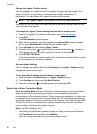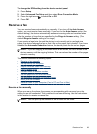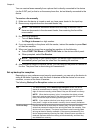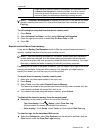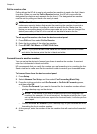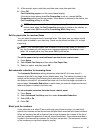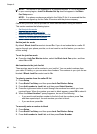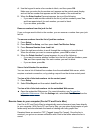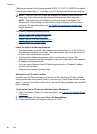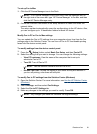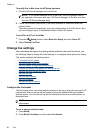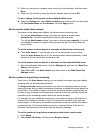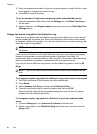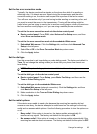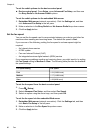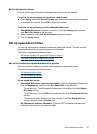The files are named in the following method: XXXX_YYYYYYYY_ZZZZZZ.tif, where X
is the sender's information, Y is the date, and Z is the time that the fax was received.
NOTE: Fax to PC and Fax to Mac are available for receiving black-and-white
faxes only. Color faxes are printed instead of being saved to the computer.
NOTE: This feature is only available for devices with the 2-line display. For
devices with a color display you can perform a Fax to Network or Fax to Email
functions. For more information, see
HP Digital Solutions (some models only)
Digital_Solutions.
This section contains the following topics:
•
Fax to Pc and Fax to Mac requirements
•
Activate Fax to PC and Fax to Mac
•
Modify Fax to PC or Fax to Mac settings
•
Turn off Fax to PC or Fax to Mac
Fax to Pc and Fax to Mac requirements
• The administrator computer, the computer that activated the Fax to PC or Fax to
Mac feature, must be on at all times. Only one computer can act as the Fax to PC
or Fax to Mac administrator computer.
• The destination folder's computer or server, must be on at all times. The
destination computer must also be awake, faxes will not be saved if the computer
is asleep or in hibernate mode.
• If you are using Windows, the HP Digital Imaging monitor in Windows Taskbar
must be on at all times.
• Paper must be loaded in the input tray.
Activate Fax to PC and Fax to Mac
Use the Fax to PC Setup Wizard to activate Fax to PC. The Fax to PC Setup Wizard
can be started from the Solution Center or the Fax to PC Setup Wizard on the control
panel. To set up Fax to Mac on Mac OS X, use the HP Setup Assistant, part of the HP
Device Manager.
To set up the Fax to PC from the Solution Center (Windows)
1. Open the Solution Center. For more information, see
Use the HP Solution Center
(Windows).
2. Select Settings, and then select Fax to PC Setup Wizard.
3. Follow the onscreen instructions to set up Fax to PC.
Chapter 8
90
Fax