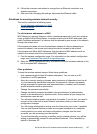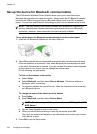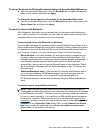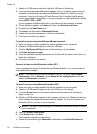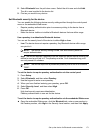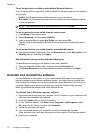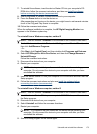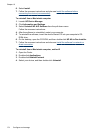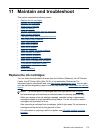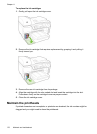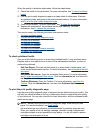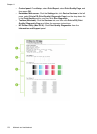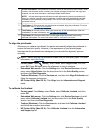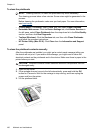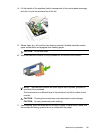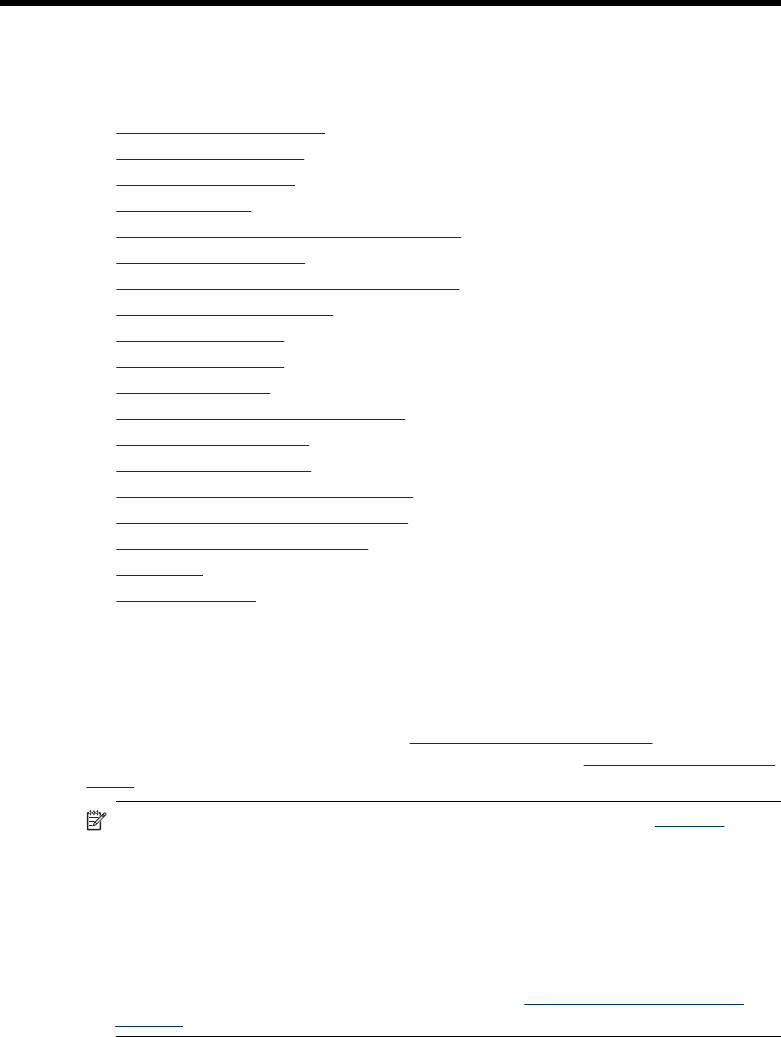
11 Maintain and troubleshoot
This section contains the following topics:
•
Replace the ink cartridges
•
Maintain the printheads
•
Store printing supplies
•
Clean the device
•
General troubleshooting tips and resources
•
Solve printing problems
•
Poor print quality and unexpected printouts
•
Solve paper-feed problems
•
Solve copy problems
•
Solve scan problems
•
Solve fax problems
•
Solve HP Digital Solutions problems
•
Solve network problems
•
Solve wireless problems
•
Solve photo (memory card) problems
•
Solve device management problems
•
Troubleshoot installation issues
•
Clear jams
•
Errors (Windows)
Replace the ink cartridges
You can check the estimated ink levels from the Toolbox (Windows), the HP Solution
Center, the HP Printer Utility (Mac OS X), or the embedded Web server. For
information about using these tools, see
Use device management tools. You can also
print the self-test diagnostic page to view this information (see
Understand the self-test
report).
NOTE: To find out which ink cartridges work with your device, see Supplies.
Ink level warnings and indicators provide estimates for planning purposes only.
When you receive a low-ink warning message, consider having a replacement
cartridge available to avoid possible printing delays. You do not need to replace
cartridges until prompted to do so.
After removing a cartridge from its package, install it right away. Do not remove a
cartridge from the device for long periods of time.
For information on recycling used ink supplies, see
HP inkjet supplies recycling
program.
Maintain and troubleshoot 175