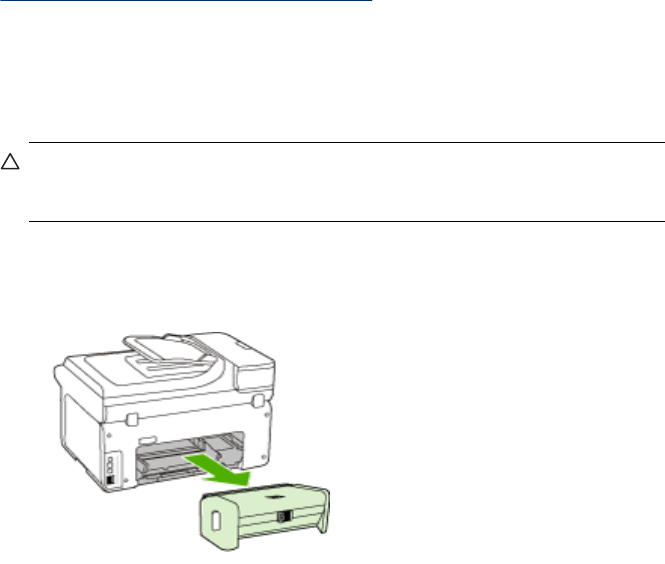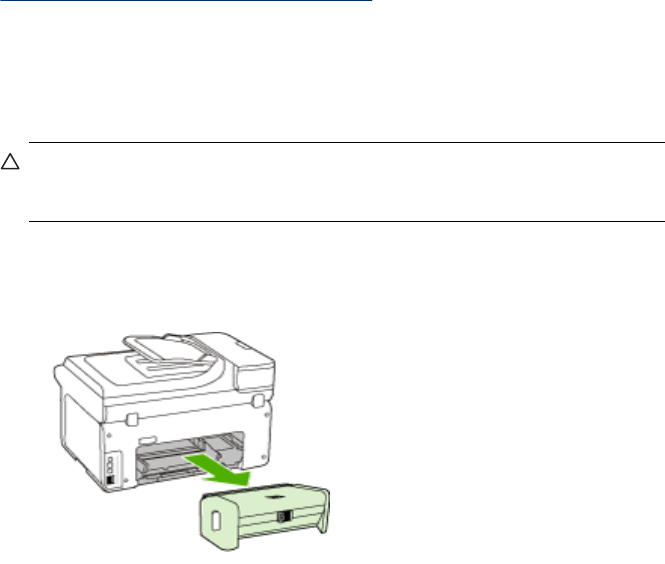
Clear paper jams
If the paper was loaded in the input tray, you might need to clear the paper jam from
the duplexer.
Paper can also jam in the automatic document feeder. Several common actions can
cause paper to jam the automatic document feeder:
• Placing too much paper in the document feeder tray. For information on the
maximum number of sheets allowed in the automatic document feeder, see
Understand specifications for supported media.
• Using paper that is too thick or too thin for the device.
• Trying to add paper to the document feeder tray while the device is feeding pages.
To clear a jam
1. Remove all media from the output tray.
CAUTION: Trying to clear a paper jam from the front of the device can
damage the print mechanism. Always access and clear paper jams through the
duplexer.
2. Check the duplexer.
a. Push the button on either side of the duplexer, and then remove the panel or
unit.
b. Locate any jammed media inside the device, grasp it with both hands and then
pull it towards you.
Clear jams
235