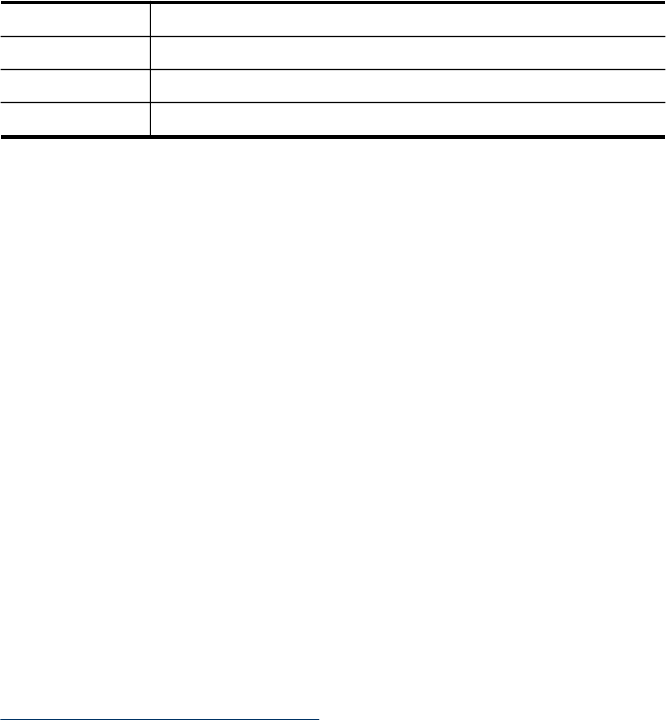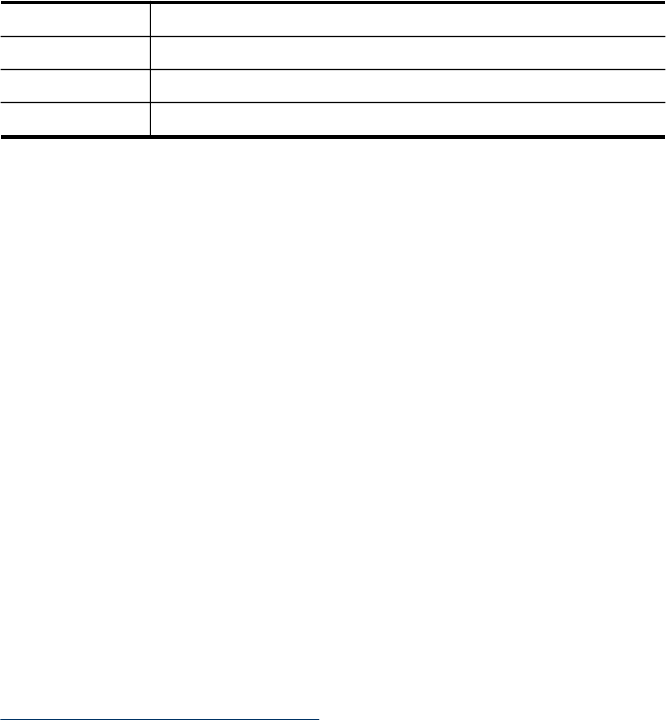
Print fax error reports
You can configure the device so that it automatically prints a report when there is an
error during transmission or reception.
To set the device to print fax error reports automatically via the device control
panel
1. Press Setup.
2. Press Print Report, and then select Fax Error Report.
3. Select one of the following, and then select OK.
Send & Receive Prints whenever a fax error occurs. This is the default setting.
Off Does not print any fax error reports.
On Fax Send Prints whenever a transmission error occurs.
On Fax Receive Prints whenever a receiving error occurs.
To set the device to print fax error reports automatically via the embedded Web
server
1. Embedded Web server (network connection): Click the Settings tab, and then
click Advanced Fax Setup in the left pane.
2. Make a selection in the Fax Error Report drop-down menu.
3. Click the Apply button.
Print and view the fax log
The logs list faxes that have been sent from the device control panel and all faxes that
have been received.
You can print a log of faxes that have been received and sent by the device. Each
entry in the log contains the following information:
• Transmission date and time
• Type (whether received or sent)
• Fax number
• Duration
• Number of pages
• Result (status) of transmission
To view the fax log from the HP Solution Center software
1. At the computer, open the HP Solution Center software. For more information, see
Use the HP photo and imaging software.
2. See the onscreen Help for the HP Solution Center software for further instructions.
The log lists faxes that have been sent from the device control panel and the HP
Solution Center software and all faxes that have been received.
Use reports
103