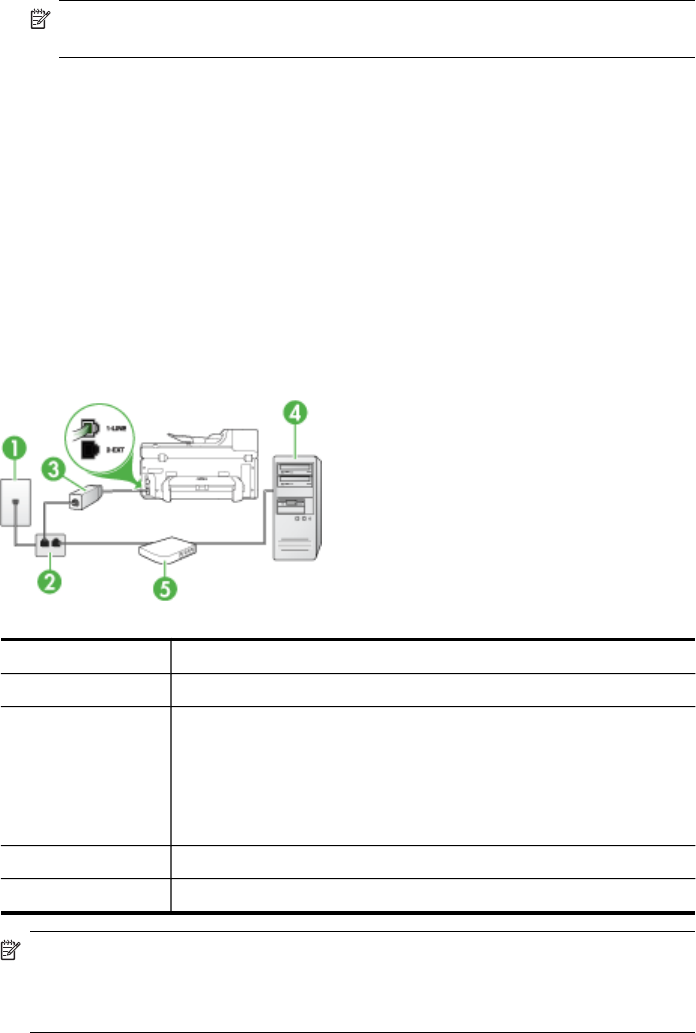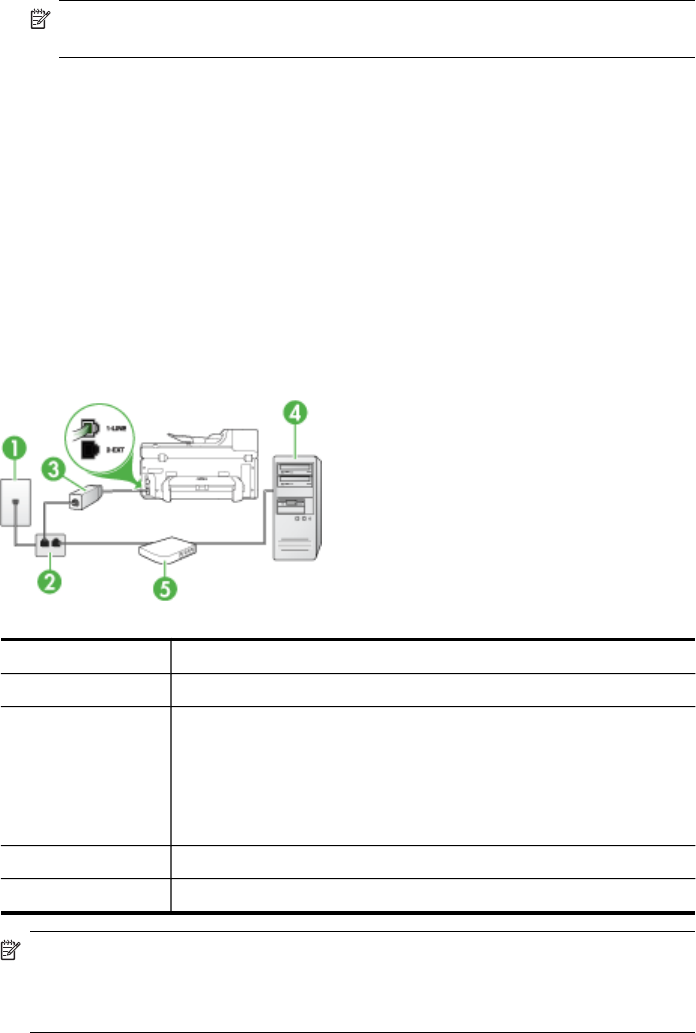
4. If your modem software is set to receive faxes to your computer automatically, turn
off that setting.
NOTE: If you do not turn off the automatic fax reception setting in your
modem software, the device will not be able to receive faxes.
5. Turn on the Auto Answer setting.
6. (Optional) Change the Rings to Answer setting to the lowest setting (two rings).
7. Run a fax test.
When the phone rings, the device automatically answers after the number of rings you
set in the Rings to Answer setting. The device begins emitting fax reception tones to
the sending fax machine and receives the fax.
If you encounter problems setting up the device with optional equipment, contact your
local service provider or vendor for further assistance.
Set up the device with a computer DSL/ADSL modem
If you have a DSL line and use that phone line to send faxes, follow these instructions
to set up your fax.
1 Telephone wall jack
2 Parallel splitter
3 DSL/ADSL filter
Connect one end of the phone jack that was supplied with the device
to connect to the 1-LINE port on the back of the device. Connect the
other end of the cord to the DSL/ADSL filter.
You might need to connect the supplied phone cord to the adapter
provided for your country/region.
4 Computer
5 Computer DSL/ADSL modem
NOTE: You will need to purchase a parallel splitter. A parallel splitter has one
RJ-11 port on the front and two RJ-11 ports on the back. Do not use a 2–line
phone splitter, a serial splitter, or a parallel splitter which has two RJ-11 ports on
the front and a plug on the back.
Set up faxing for the device
141