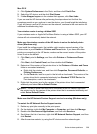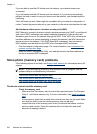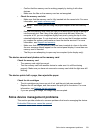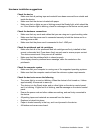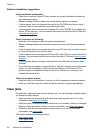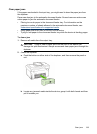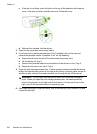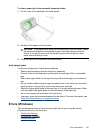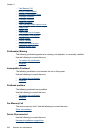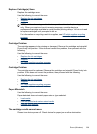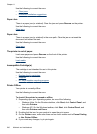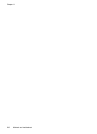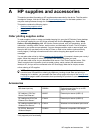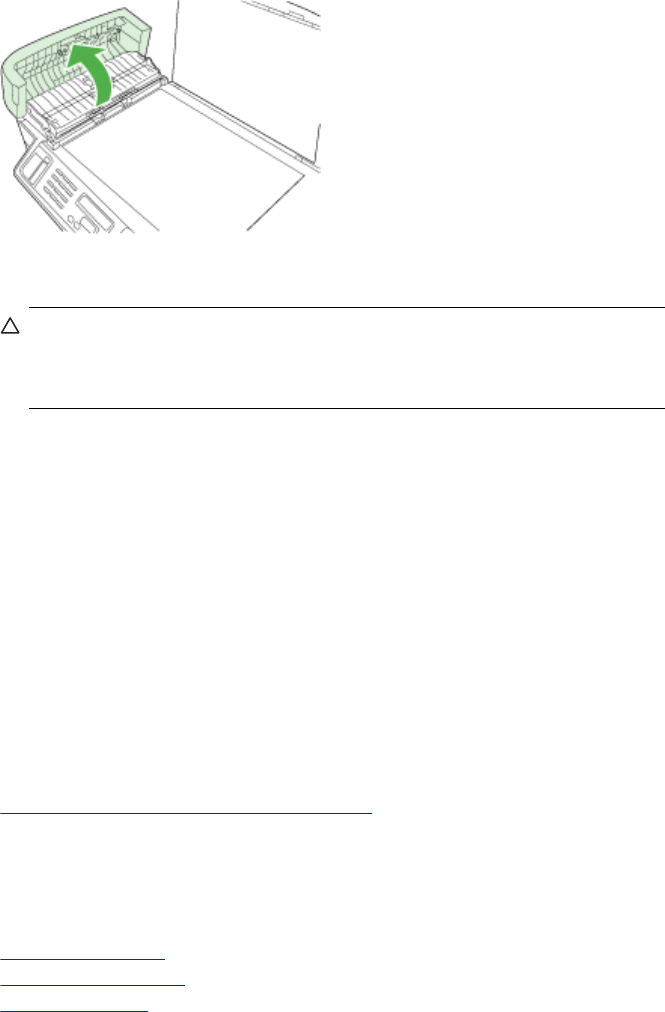
To clear a paper jam in the automatic document feeder
1. Lift the cover of the automatic document feeder.
2. Gently pull the paper out of the rollers.
CAUTION: If the paper tears when you are removing it from the rollers, check
the rollers and wheels for torn pieces of paper that might remain inside the
device. If you do not remove all the pieces of paper from the device, more
paper jams are likely to occur.
3. Close the cover of the automatic document feeder.
Avoid paper jams
To help avoid paper jams, follow these guidelines.
• Remove printed papers from the output tray frequently.
• Prevent curled or wrinkled paper by storing all unused paper flat in a resealable
bag.
• Ensure that paper loaded in the input tray lays flat and the edges are not bent or
torn.
• Do not combine different paper types and paper sizes in the input tray; the entire
stack of paper in the input tray must be the same size and type.
• Adjust the paper-width guide in the input tray to fit snugly against all paper. Make
sure the paper-width guide does not bend the paper in the input tray.
• Do not force paper too far forward in the input tray.
• Use paper types that are recommended for the device. For more information, see
Understand specifications for supported media.
Errors (Windows)
This list represents some of the errors you might see on your computer screen
(Windows) and how to fix the errors.
•
Printhead(s) Missing
•
Incompatible Printhead
•
Printhead problem
Errors (Windows) 237