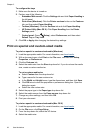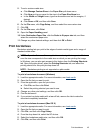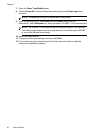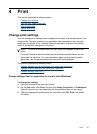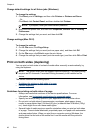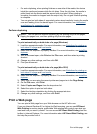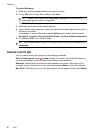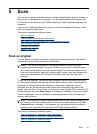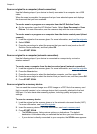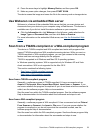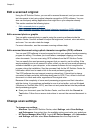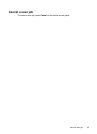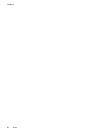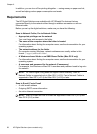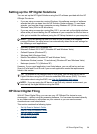Scan an original to a computer (direct connection)
Use the following steps if your device is directly connected to a computer via a USB
cable.
When the scan is complete, the program that you have selected opens and displays
the document that you have scanned.
To send a scan to a program on a computer from the HP Solution Center
▲ On the computer, open the HP Solution Center. Select Scan Document or Scan
Picture. For more information, see the onscreen help with the scan software.
To send a scan to a program on a computer from the device control panel (direct
connect)
1. Load the original on the scanner glass. For more information, see
Load the originals.
2. Select SCAN.
3. Press the arrow keys to select the program that you want to use (such as the HP
Solution Center software), and then press OK.
4. Press START SCAN.
Scan an original to a computer (network connection)
Use the following steps if your device is connected to a computer by a wired or
wireless network.
To send a scan a computer from the device control panel (network connection)
1. Load the original on the scanner glass. For more information, see
Load the originals.
2. Press the Scan button.
3. Press the arrow keys to select the destination computer, and then press OK.
4. Press the arrow keys to select the shortcut that you want to use, and then press OK.
5. Press START SCAN.
Scan an original to a memory device
You can send the scanned image as a JPEG image or a PDF file to the memory card
that is currently inserted, or to a storage device that is currently attached to the front
USB port. You also have other scanning options, including quality and paper size
settings.
To scan to a memory device
1. Load the original on the scanner glass or in the automatic document feeder (ADF).
For more information, see
Load the originals.
2. Insert the memory device. For more information, see
Insert a memory card.
3. Press START SCAN.
• The SCAN appears, listing various options or destinations. The default
destination is whichever one you selected the last time you used this menu.
• If your device is directly connected to your computer, the SCAN menu appears.
Chapter 5
52 Scan