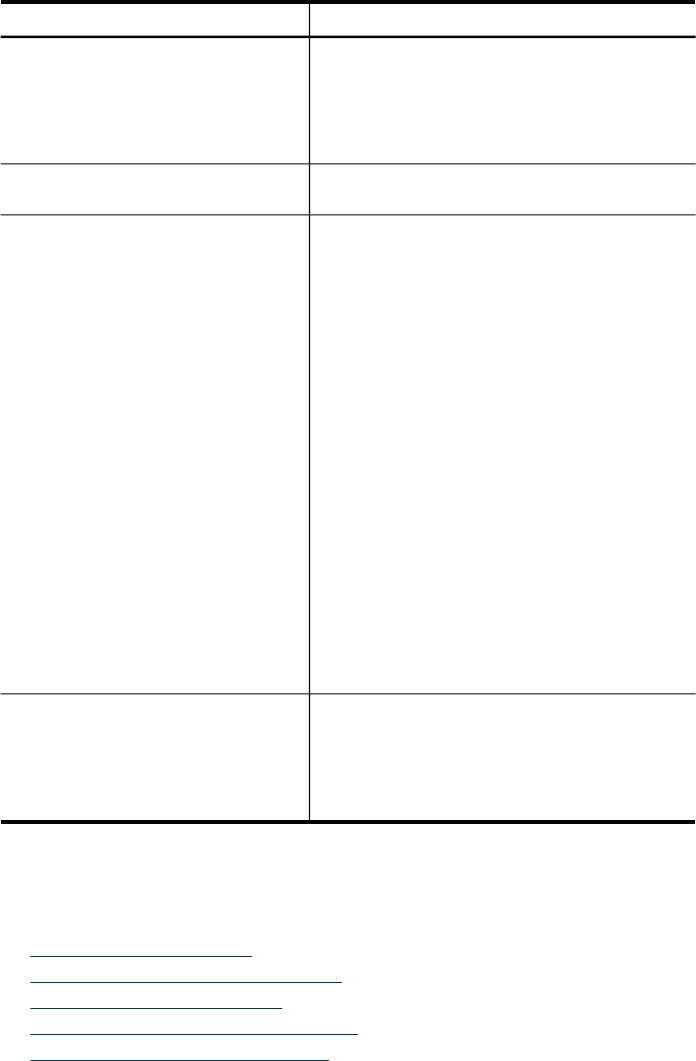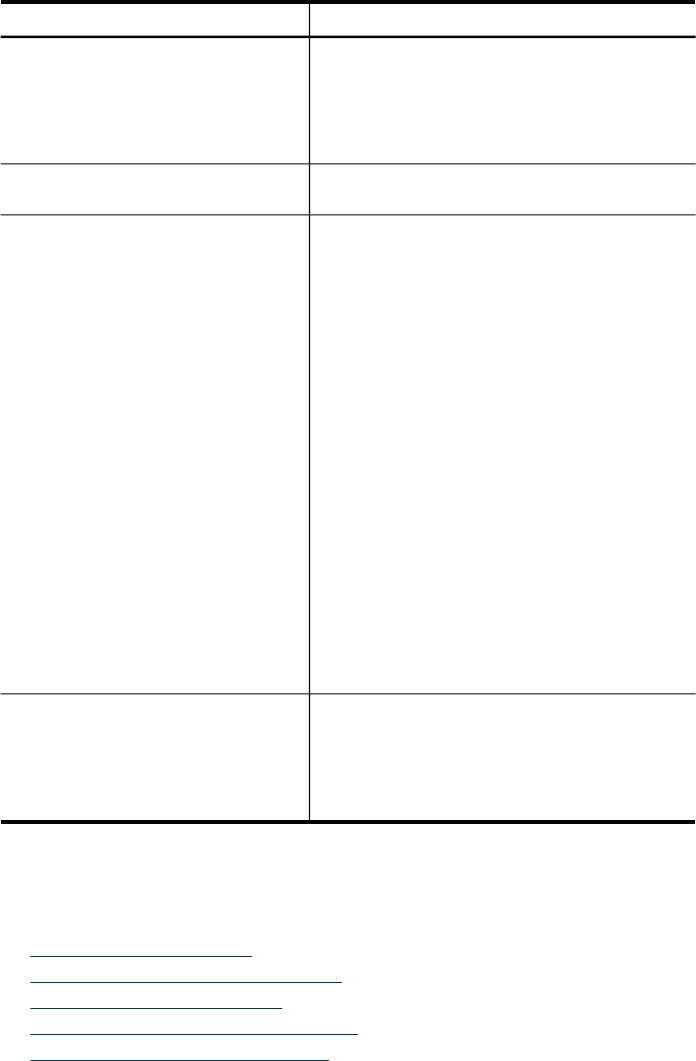
Use this tool... to do the following...
•
Set the date and time: Click the Settings tab,
click Date & Time in the left pane, type the
necessary values in the fields, and then click
Apply.
•
Configure e-mail alerts: Click the Settings
tab, and then click Alerts in the left pane.
Toolbox (Windows)
Perform device maintenance tasks: Click the
Services tab.
Network Toolbox View and change network settings. From the
Toolbox, click the Network Settings tab.
•
Change settings: click the Change Settings
button.
•
Run a network diagnostic (to check the
network printer connection):
◦
If the printer is not connected, click
Change Settings, and then click Run
Network Diagnostic.
◦
If the printer is connected, when the
toolbox opens, click the Utilities tab, and
then click Run Network Diagnostic.
•
Change the printer's IP address: In the
Network Settings tab, click Wired or Wireless
tab, depending on the connection, edit the IP
Settings, and then click OK.
•
Change the printer's DNS setting: In the
Network Settings tab, click Wired or Wireless
tab, depending on the connection, edit the
DNS Settings, and then click OK.
•
Print Wireless Network Test Report: In the
Network Settings tab, click the Utilities tab,
and then click Print Wireless Network Test
Report.
HP Printer Utility (Mac OS X)
•
Change tray settings: Click Paper Handling
from the Printer Settings panel.
•
Perform device maintenance tasks: Open
the Information and Support panel, and then
click the option for the task that you want to
perform.
Use device management tools
This section contains the following topics:
•
Use the Toolbox (Windows)
•
Use the HP Solution Center (Windows)
•
Use the Embedded Web server
•
Use the HP Device Manager (Mac OS X)
•
Use the HP Printer Utility (Mac OS X)
Chapter 10
(continued)
118 Configure and manage