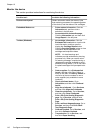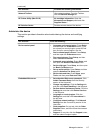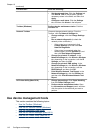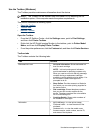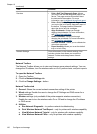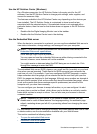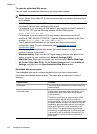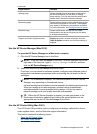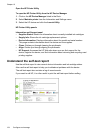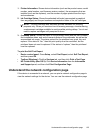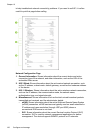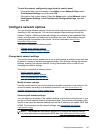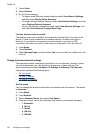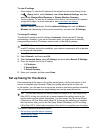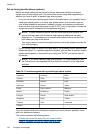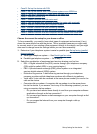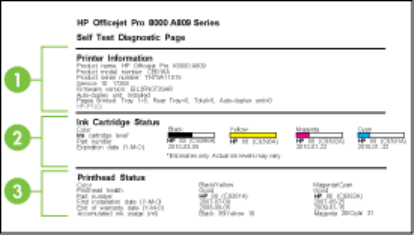
Open the HP Printer Utility
To open the HP Printer Utility from the HP Device Manager
1. Click on the HP Device Manager listed in the Dock.
2. Select Maintain printer from the Information and Settings menu.
3. Select the HP device and click the Launch Utility.
HP Printer Utility panels
Information and Support panel
• Supplies Status: Shows the information about currently installed ink cartridges.
• Supply Info: Shows the ink cartridge replacement options.
• Device Information: Displays information about the model and serial number.
This page contains information about the device and the supplies.
• Clean: Guides you through cleaning the printheads.
• Align: Guides you through aligning the printheads.
• HP Support: Accesses the HP Web site where you can find support for the
device, register the device, and find information about returning and recycling used
printing supplies.
Understand the self-test report
Use the self-test report to view current device information and ink cartridge status.
Also use the self-test report to help you troubleshoot problems with the device.
The self-test report also contains a log of recent events.
If you need to call HP, it is often useful to print the self-test report before calling.
Chapter 10
124 Configure and manage