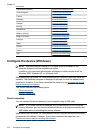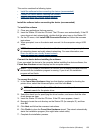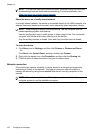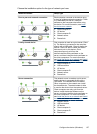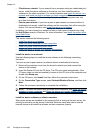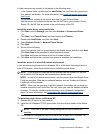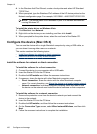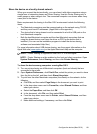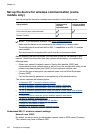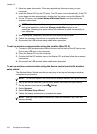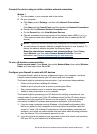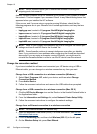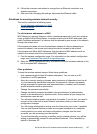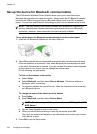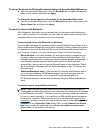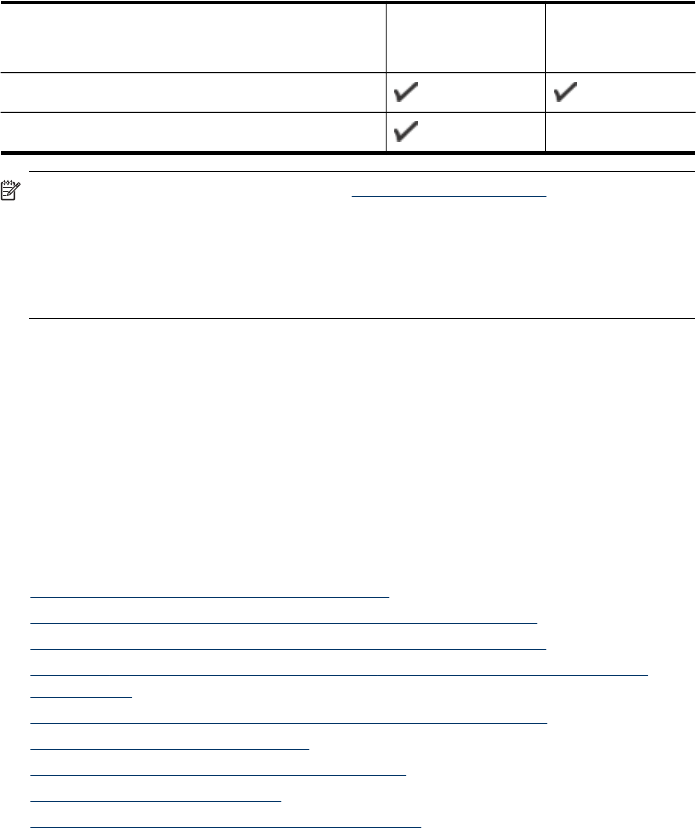
Set up the device for wireless communication (some
models only)
You can set up the device for wireless communication in the following ways:
Setup method Infrastructure
wireless
communication
Ad hoc wireless
communication
Device control panel (recommended)
Network Toolbox
NOTE: If you encounter problems, see Solve wireless problems.
Make sure the device is not connected to the network by a network cable.
The sending device must have built-in 802.11 capabilities or an 802.11 wireless
card installed.
The device and the computers that use it must be on the same subnet.
Before installing the device software, you may wish to find out the settings of your
network. Obtain the information from your system administrators, or complete the
following tasks:
• Obtain your network's network name or Service Set Identifier (SSID) and
communication mode (infrastructure or ad hoc) from the configuration utility for the
network's wireless access point (WAP) or the computer's network card.
• Find out the type of encryption your network uses, such as Wired Equivalent
Privacy (WEP).
• Find out the security password or encryption key of the wireless device.
This section contains the following topics:
•
Understand 802.11 wireless network settings
•
To set up wireless communication using the installer (Windows)
•
To set up wireless communication using the installer (Mac OS X)
•
To set up wireless communication using the device control panel with wireless
setup wizard
•
Connect the device using an ad hoc wireless network connection
•
To turn off wireless communication
•
Configure your firewall to work with HP devices
•
Change the connection method
•
Guidelines for ensuring wireless network security
Understand 802.11 wireless network settings
Network name (SSID)
By default, the device looks for the wireless network name or SSID named "hpsetup."
Your network may have a different SSID.
Chapter 10
162 Configure and manage