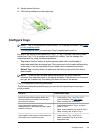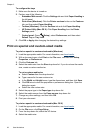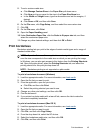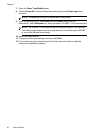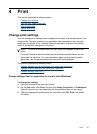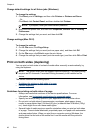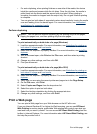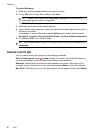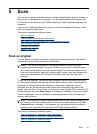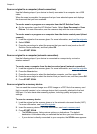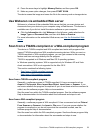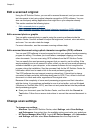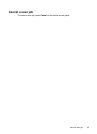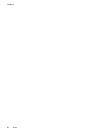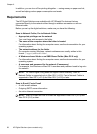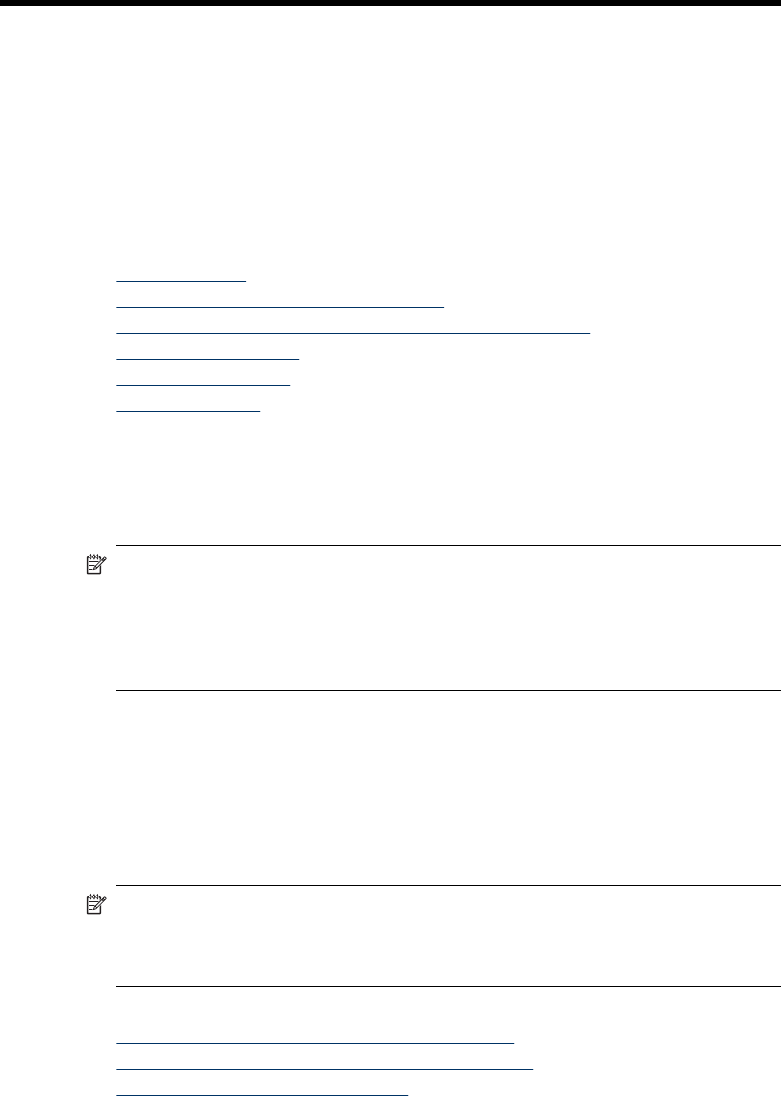
5 Scan
You can scan originals and send them to a variety of destinations, such as a folder on
the network or a program on a computer. You can use the device control panel, the
HP Solution Center software, and TWAIN-compliant or WIA-compliant programs on a
computer.
If you do not install the software, the only scan function available is Webscan, which
uses the embedded Web server.
This section contains the following topics:
•
Scan an original
•
Use Webscan via embedded Web server
•
Scan from a TWAIN-compliant or a WIA-compliant program
•
Edit a scanned original
•
Change scan settings
•
Cancel a scan job
Scan an original
You can start a scan from a computer or from the device control panel. This section
explains how to scan from the device control panel.
NOTE: You can also use the HP Photosmart Software to scan an image,
including panorama images. Using this software, you can edit a scanned image
and create special projects using a scanned image. For information about how to
scan from the computer, and how to adjust, resize, rotate, crop, and sharpen your
scans, see the onscreen HP Photosmart Software Help that came with your
software.
To use the scan features, your device and computer must be connected and turned
on. The printer software must also be installed and running on your computer prior to
scanning. To verify that the printer software is running on a computer running
Windows, look for the device icon in the system tray at the lower-right side of the
screen, near the clock. To verify this on a computer using the Mac OS X, open the HP
Device Manager, and click Scan Picture. If a scanner is available, it will launch the HP
ScanPro application. If it is not available, a message appears to let you know that a
scanner was not found.
NOTE: Closing the HP Digital Imaging Monitor icon in your Windows system tray
can cause your device to lose some of its scan functionality and result in the No
Connection error message. If this happens, you can restore full functionality by
restarting your computer or by starting the HP Digital Imaging Monitor.
This section contains the following topics:
•
Scan an original to a computer (direct connection)
•
Scan an original to a computer (network connection)
•
Scan an original to a memory device
Scan 51