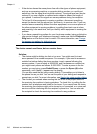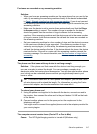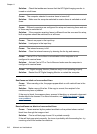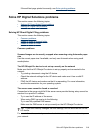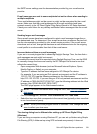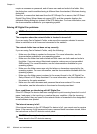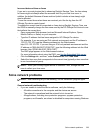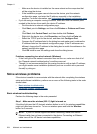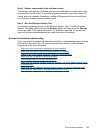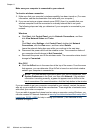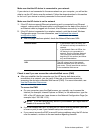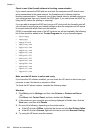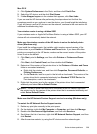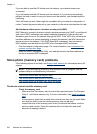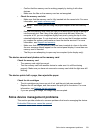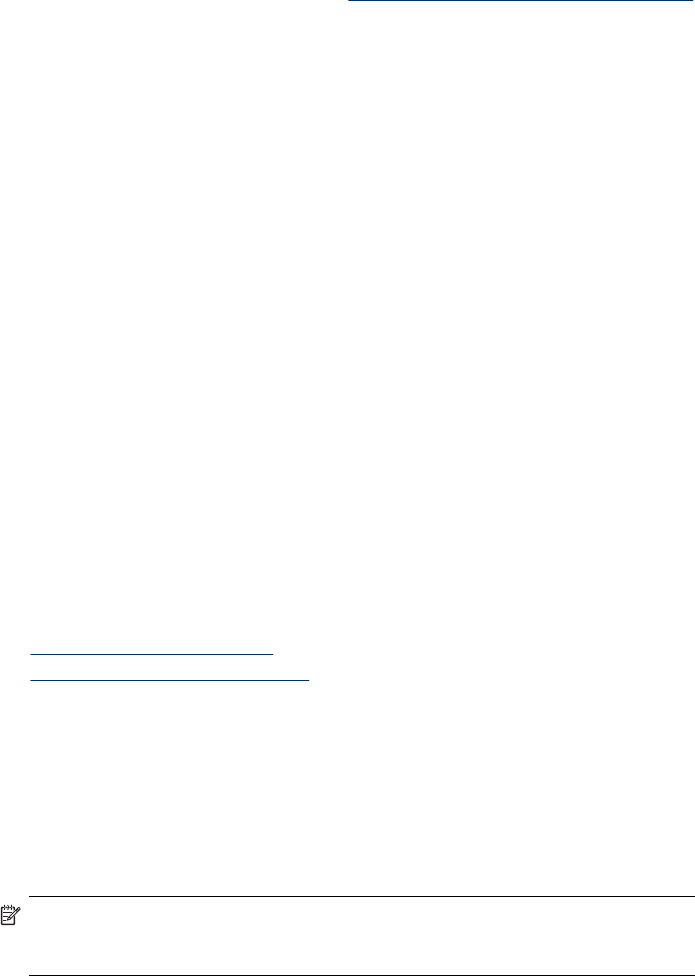
◦ Make sure the device is installed on the same subnet as the computers that
will be using the device.
◦ If the installation program cannot discover the device, print the network
configuration page, and enter the IP address manually in the installation
program. For more information, see
Understand the network configuration page
• If you are using a computer running Windows, make sure that the network ports
created in the device driver match the device IP address:
◦ Print the device’s network configuration page.
◦ Click Start, point to Settings, and then click Printers or Printers and Faxes.
- Or -
Click Start, click Control Panel, and then double-click Printers.
◦ Right-click the device icon, click Properties, and then click the Ports tab.
◦ Select the TCP/IP port for the device, and then click Configure Port.
◦ Compare the IP address listed in the dialog box and make sure it matches the
IP address listed on the network configuration page. If the IP addresses are
different, change the IP address in the dialog box to match the address on the
network configuration page.
◦ Click OK twice to save the settings and close the dialog boxes.
Problems connecting to a wired network (Windows)
• If the Link light on the network connector does not turn on, make sure that all of
the “General network troubleshooting” conditions are met.
• Though it is not recommended that you assign the device with a static IP address,
you might resolve some installation problems (such as a conflict with a personal
firewall) by doing so.
Solve wireless problems
If the device is unable to communicate with the network after completing the wireless
setup and software installation, perform one or more of the following tasks in the order
shown below.
•
Basic wireless troubleshooting
•
Advanced wireless troubleshooting
Basic wireless troubleshooting
Perform the following steps in the order presented.
Step 1 - Make sure the wireless (802.11) light is turned on
If the blue light near the HP device's wireless button is not lit, the wireless capabilities
might not have been turned on. To turn on wireless press and hold the Wireless
button for 3 seconds.
NOTE: If your HP device supports Ethernet networking, make sure that an
Ethernet cable has not been connected to the device. Connecting an Ethernet
cable turns off the HP device's wireless capabilities.
Chapter 11
224 Maintain and troubleshoot