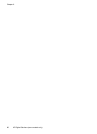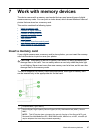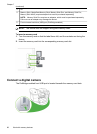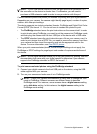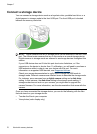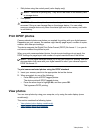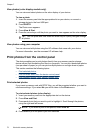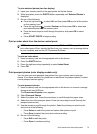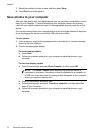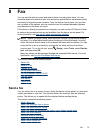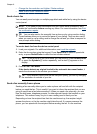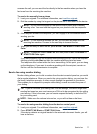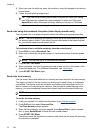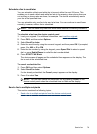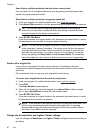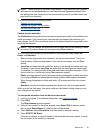7. Select the number of prints to make, and then press Done.
8. Press Print to print the photos.
Save photos to your computer
After you take photos with your digital camera, you can print them immediately or save
them to your computer. To save the photos to your computer, remove the memory
card from your digital camera and insert it in the appropriate memory card slot on the
device.
You can also save photos from a storage device (such as a digital camera or keychain
drive) by plugging the device into the front USB port on the device.
To save photos
1. Insert a memory card into the appropriate slot on the device, or connect a storage
device to the front USB port.
2. Choose the appropriate display:
For color display models
a. Press Save.
b. Follow the onscreen prompts on your computer to save the photos to your
computer.
For two-line display models
a. Press the arrow keys and press Photo Transfer, and then press OK.
NOTE: The Photo Transfer option displays only when the device is
connected to a network. If the device is directly connected to a computer by
a USB cord, then the prompt for saving photos will appear on the computer
when you insert the memory card.
b. Press the arrow keys and select Yes.
c. Press the arrow keys and select Transfer to computer, and then select the
name of your computer.
d. Follow the onscreen prompts on your computer to save the photos to your
computer.
Chapter 7
74 Work with memory devices