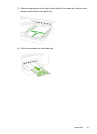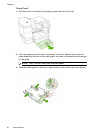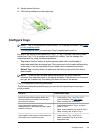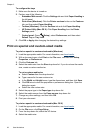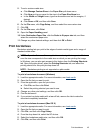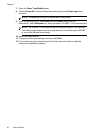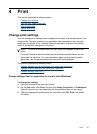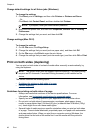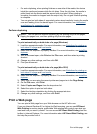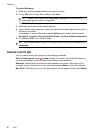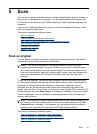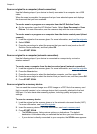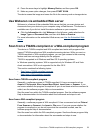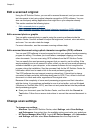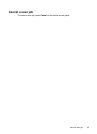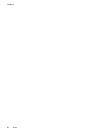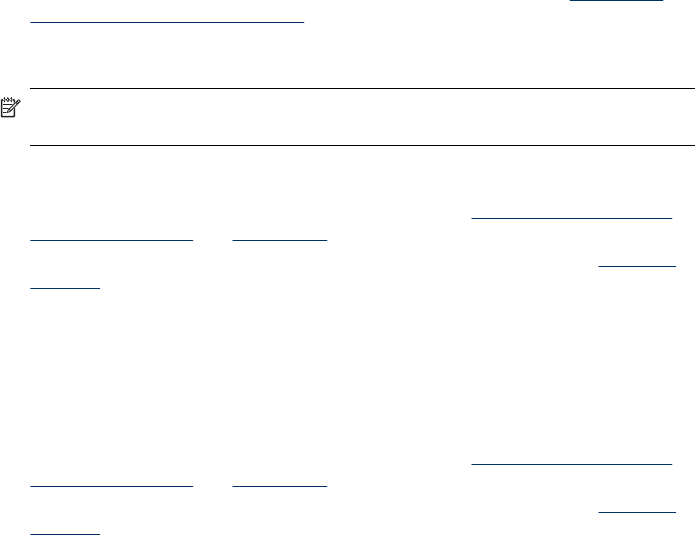
• For auto-duplexing, when printing finishes on one side of the media, the device
holds the media and pauses while the ink dries. Once the ink dries, the media is
pulled back into the device and the second side is printed. When printing is
complete, the media is dropped onto the output tray. Do not grab it before printing
is complete.
• You can print on both sides of supported custom-sized media by turning the media
over and feeding it into the device again. For more information, see
Understand
specifications for supported media.
Perform duplexing
NOTE: You can perform manual duplexing by first printing only the odd pages,
flipping the pages over, and then printing only the even pages.
To print automatically on both sides of a page (Windows)
1. Load the appropriate media. For more information, see
Guidelines for printing on
both sides of a page and Load media.
2. Make sure the duplexer is properly installed. For more information, see
Install the
duplexer.
3. With a document open, click Print on the File menu, and then select a printing
shortcut.
4. Change any other settings, and then click OK.
5. Print your document.
To print automatically on both sides of a page (Mac OS X)
1. Load the appropriate media. For more information, see
Guidelines for printing on
both sides of a page and Load media.
2. Make sure the duplexer is properly installed. For more information, see
Install the
duplexer.
3. Verify that you are using the correct printer and page size in the Page Setup.
4. On the File menu, click Print.
5. Select Copies and Pages from the drop-down list.
6. Select the option to print on both sides.
7. Select the binding orientation by clicking the appropriate icon.
8. Change any other settings, and then click Print.
Print a Web page
You can print a Web page from your Web browser on the HP all-in-one.
If you use Internet Explorer 6.0 or higher for Web browsing, you can use HP Smart
Web Printing to ensure simple, predictable Web printing with control over what you
want and how you want it printed. You can access HP Smart Web Printing from the
toolbar in Internet Explorer. For more information about HP Smart Web Printing, see
the help file provided with it.
Print a Web page
49