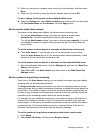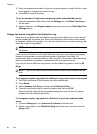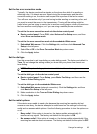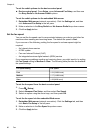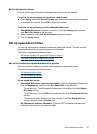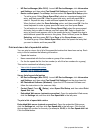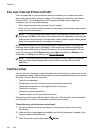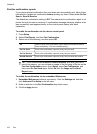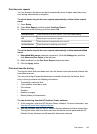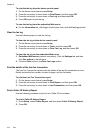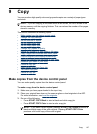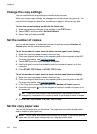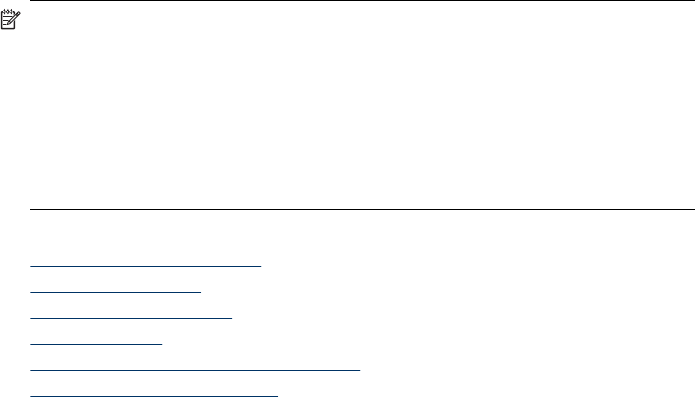
4. Select Tools, and then select Run Fax Test.
The device displays the status of the test on the display and prints a report.
5. Review the report.
• If the test passes and you are still having problems faxing, check the fax
settings listed in the report to verify the settings are correct. A blank or
incorrect fax setting can cause problems faxing.
• If the test fails, review the report for more information on how to fix any
problems found.
To set the dial type via the embedded Web server
1. Set up the device for faxing according to your particular home or office setup
instructions.
2. Make sure the ink cartridges are installed, and that full-size paper is loaded in the
input tray before starting the test.
3. Embedded Web server (network connection): Click the Settings tab, and then
click Device Services in the left pane.
4. Select Run Fax Test in the Test Device Features drop-down menu.
5. Click the Run Test button.
Use reports
You can set up the device to print error reports and confirmation reports automatically
for each fax you send and receive. You can also manually print system reports as
required; these reports provide useful system information about the device.
By default, the device is set to print a report only if there is a problem sending or
receiving a fax. A confirmation message that indicates whether a fax was successfully
sent appears briefly on the control-panel display after each transaction.
NOTE: If the reports are not legible, you can check the estimated ink levels from
the control panel or HP Solution Center.
NOTE: Ink level alerts and indicators provide estimates for planning purposes
only. When you receive a low-ink or out-of-ink alert, consider having a replacement
cartridge available to avoid possible printing delays. You do not need to replace
the ink cartridges until print quality becomes unacceptable.
NOTE: Ensure that the ink cartridges and printheads are in good condition to
enable for report printing.
This section contains the following topics:
•
Print fax confirmation reports
•
Print fax error reports
•
Print and view the fax log
•
Clear the fax log
•
Print the details of the last fax transaction
•
Print a Caller ID History Report
Use reports
101