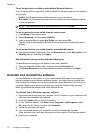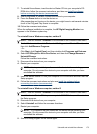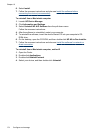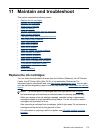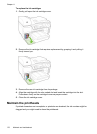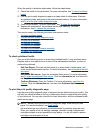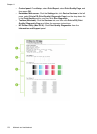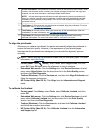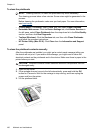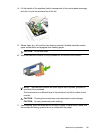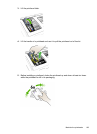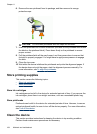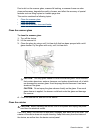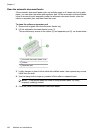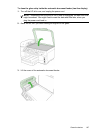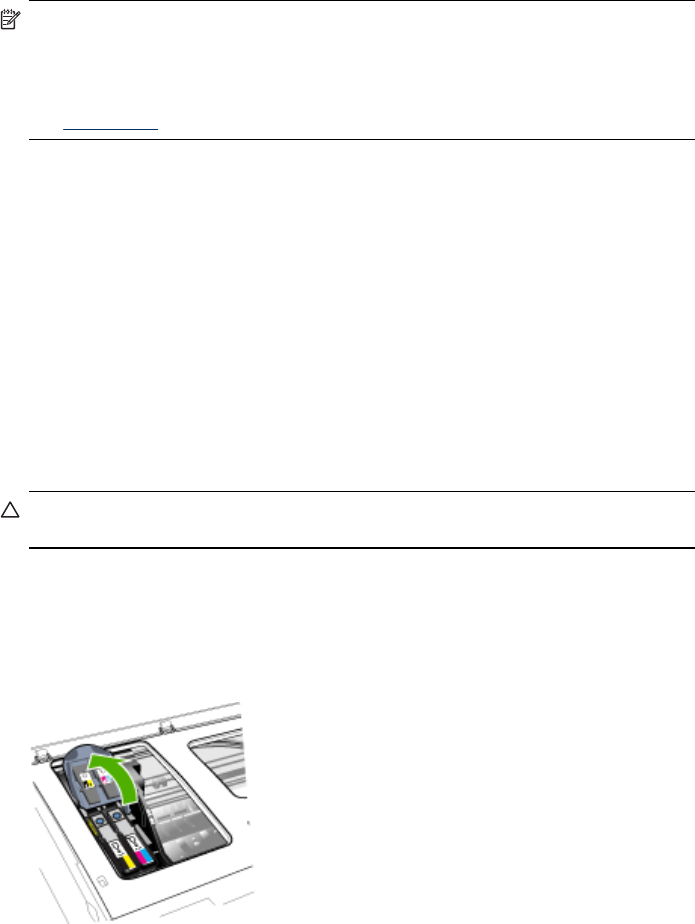
To clean the printheads
NOTE: Cleaning uses ink, so clean the printheads only when necessary.
The cleaning process takes a few minutes. Some noise might be generated in the
process.
Before cleaning the printheads, make sure you load paper. For more information,
see
Load media.
• Control panel: PressSetup, select Tools, and then select Clean Printhead.
• Embedded Web server: Click the Device Settings tab, click Device Services in
the left pane, select Clean Printheads from the drop-down list in the Print Quality
section, and then click Run Diagnostic.
• Toolbox (Windows): Click the Services tab, and then click Clean Printheads
and follow the onscreen instructions.
• HP Printer Utility (Mac OS X): Click Clean from the Information and Support
panel.
To clean the printhead contacts manually
After the printheads are installed, you might get a control-panel message telling you
the device will not print. If you receive this message, you might need to clean the
electrical contacts on the printheads and in the device. Make sure there is paper in the
printer before you start.
CAUTION: Electrical contacts contain sensitive electronic components that can
be damaged easily.
1. Open the top cover.
2. If the carriage does not move to the left automatically, press and hold the OK
button for 5 seconds. Wait for the carriage to stop moving, and then unplug the
power cord from the printer.
3. Lift the printhead latch.
Chapter 11
180 Maintain and troubleshoot