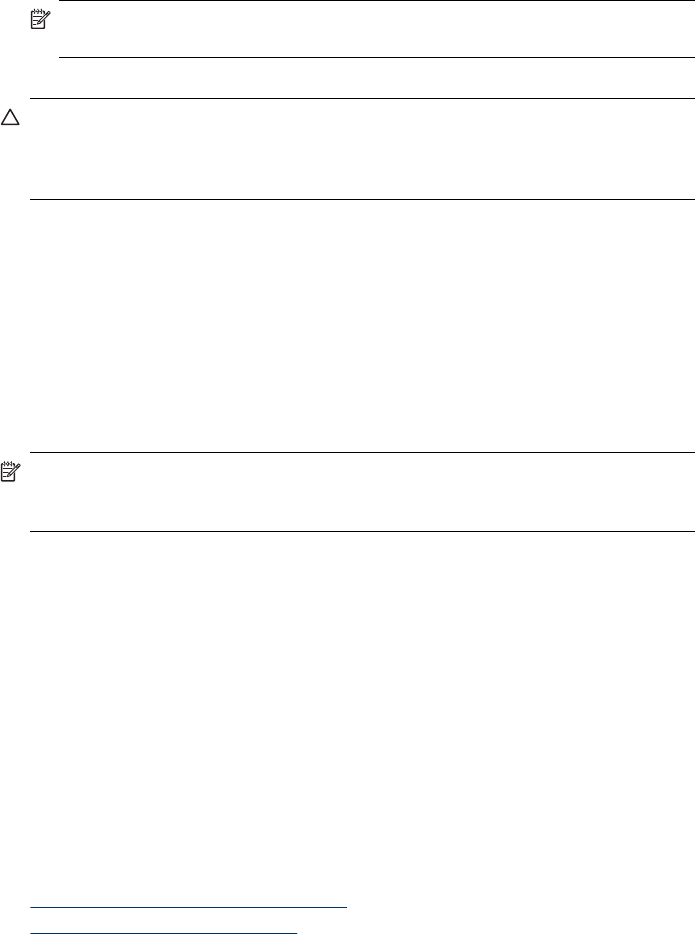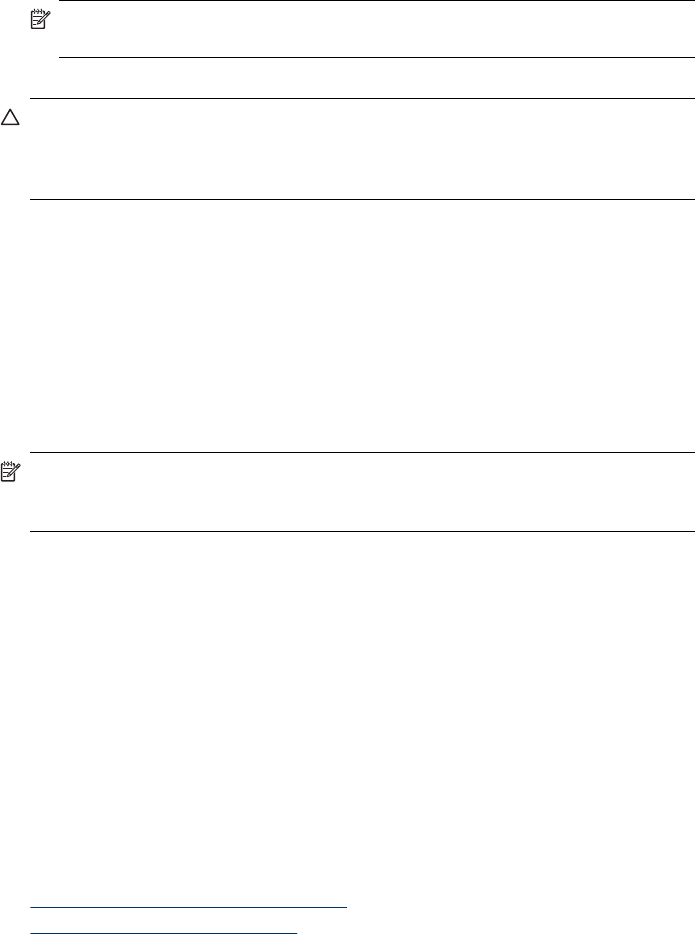
• Edit photos using the control panel (color display only)
NOTE: Edits are for printing only. They will not be saved to the memory card
or storage device.
• Print photos
CAUTION: Never attempt to disconnect a storage device while it is being
accessed. Doing so can damage files on the storage device. You can safely
remove a storage device only when the status light next to the memory card slots
is not blinking.
Print DPOF photos
Camera-selected photos are photos you marked for printing with your digital camera.
Depending on your camera, the camera might identify page layout, number of copies,
rotation, and other print settings.
The device supports the Digital Print Order Format (DPOF) file format 1.1, so you do
not have to reselect the photos to print.
When you print camera-selected photos, the device print settings do not apply; the
DPOF settings for page layout and number of copies override those of the device.
NOTE: Not all digital cameras enable you to tag your photos for printing. See the
documentation that came with your digital camera to see if your camera supports
DPOF file format 1.1.
To print camera-selected photos using the DPOF standard
1. Insert your memory card into the appropriate slot on the device.
2. When prompted, do one of the following:
• Press OK to print all DPOF-tagged photos.
The device prints all DPOF-tagged photos.
• Press the arrow keys to highlight No, and then press OK.
This bypasses DPOF printing.
View photos
You can view photos by using your computer, or by using the color display (some
models only).
This section contains the following topics:
•
View photos (color display models only)
•
View photos using your computer
View photos
71