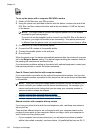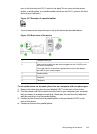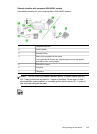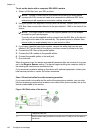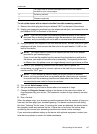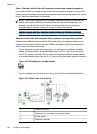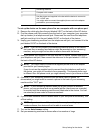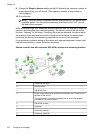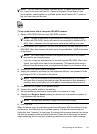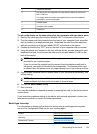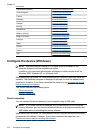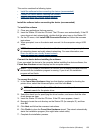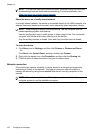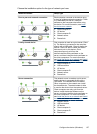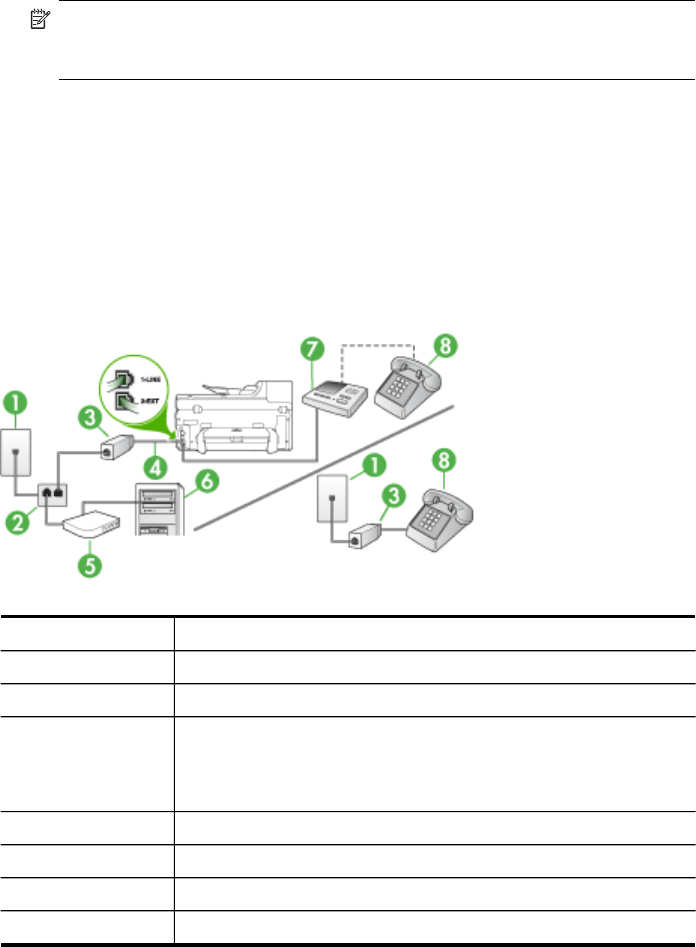
9. Change the Rings to Answer setting on the HP device to the maximum number of
rings supported by your HP device. (The maximum number of rings varies by
country/region.)
10. Run a fax test.
NOTE: If you are using a computer with two telephone ports, you do not need
a parallel splitter. You can plug the answering machine into the “OUT” port on
the back of the computer.
When the phone rings, your answering machine answers after the number of rings you
have set, and then plays your recorded greeting. The device monitors the call during
this time, "listening" for fax tones. If incoming fax tones are detected, the device emits
fax reception tones and receives the fax; if there are no fax tones, the device stops
monitoring the line and your answering machine can record a voice message.
If you encounter problems setting up the device with optional equipment, contact your
local service provider or vendor for further assistance.
Shared voice/fax line with computer DSL/ADSL modem and answering machine
1 Telephone wall jack
2 Parallel splitter
3 DSL/ADSL filter
4 Phone cord provided with the device connected to the 1-LINE port on
the back of the device
You might need to connect the supplied phone cord to the adapter
provided for your country/region.
5 DSL/ADSL modem
6 Computer
7 Answering machine
8 Telephone (optional)
Chapter 10
150 Configure and manage