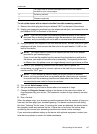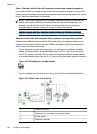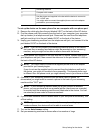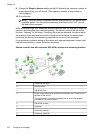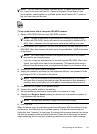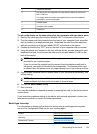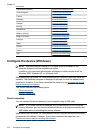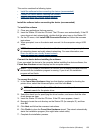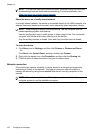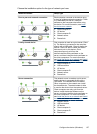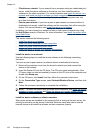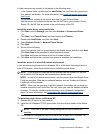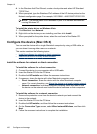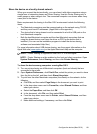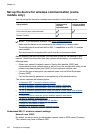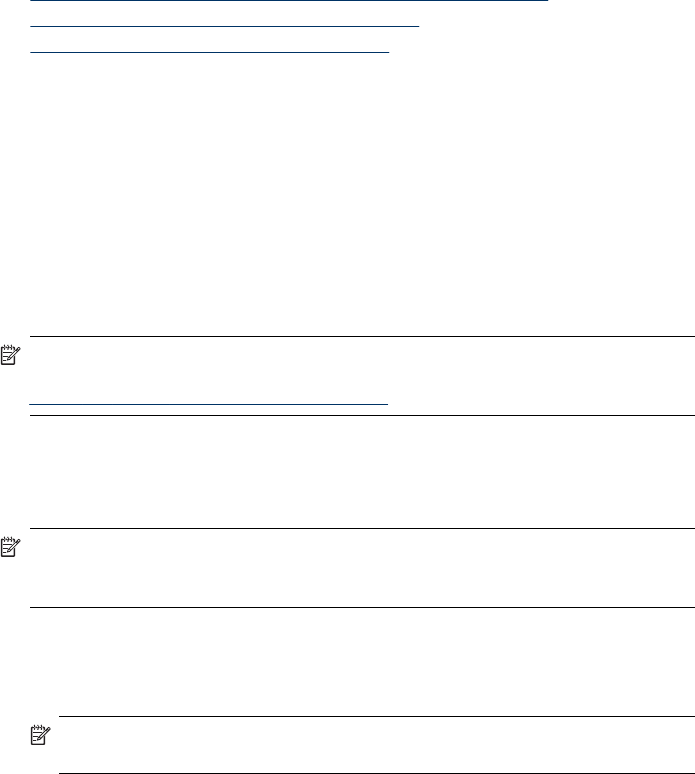
This section contains the following topics:
•
Install the software before connecting the device (recommended)
•
Connect the device before installing the software
•
Share the device on a locally shared network
Install the software before connecting the device (recommended)
To install the software
1. Close any applications that are running.
2. Insert the Starter CD into the CD drive. The CD menu runs automatically. If the CD
menu does not start automatically, double-click the setup icon on the Starter CD.
3. On the CD menu, click Install USB-Connected Device and follow the onscreen
instructions.
4. When prompted, turn on the device and connect it to the computer using a USB
cable.
NOTE: You can also share the device with other computers using a simple form
of networking known as locally shared networking. For more information, see
Share the device on a locally shared network.
Connect the device before installing the software
If you connected the device to the computer before installing the device software, the
Found New Hardware wizard displays on the computer screen.
NOTE: If you turned on the device, do not turn it off or unplug the cable from the
device while the installation program is running. If you do so, the installation
program will not finish.
To connect the device
1. In the Found New Hardware dialog box that displays methods for locating the
printer driver, select the Advanced option, and then click Next.
NOTE: Do not allow the Found New Hardware wizard to perform an
automatic search for the printer driver.
2. Select the check box for specifying the driver location, and ensure that the other
check boxes are clear.
3. Insert the Starter CD into the CD drive. If the CD menu appears, close it.
4. Browse to locate the root directory on the Starter CD (for example, D), and then
click OK.
5. Click Next and follow the onscreen instructions.
6. Click Finish to close the Found New Hardware wizard. The wizard automatically
starts the installation program (this might take a short while).
7. Complete the installation process.
Configure the device (Windows)
155