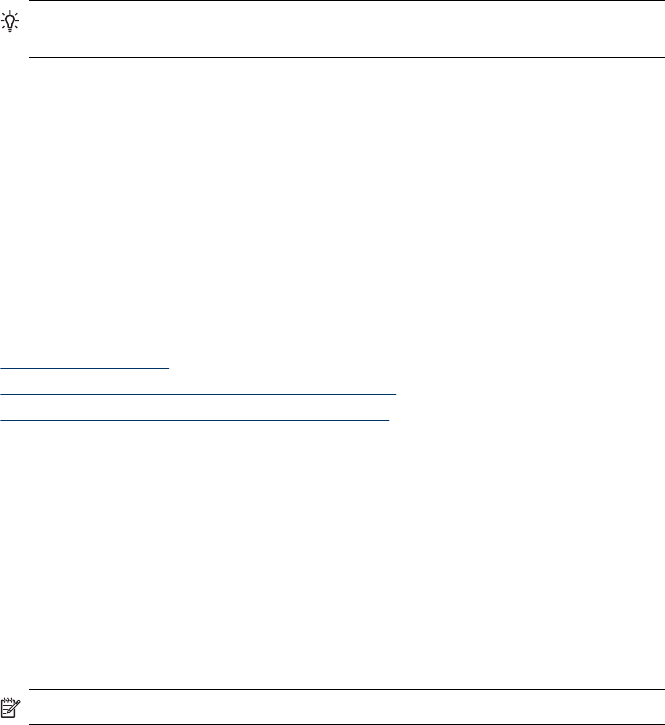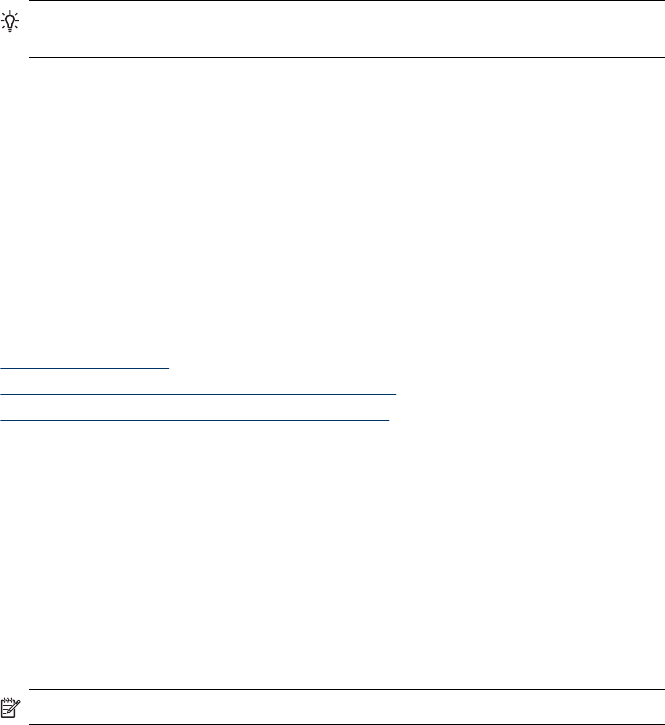
View photos (color display models only)
You can view and select photos on the color display of your device.
To view a photo
1. Insert the memory card into the appropriate slot on your device, or connect a
storage device to the front USB port.
2. Press PHOTO.
The Photo menu appears.
3. Press View & Print.
4. Press the arrow keys until the photo you want to view appears on the color display.
TIP: You can press and hold down the arrow keys to quickly navigate through
all photos.
View photos using your computer
You can view and edit photos using the HP software that came with your device.
For more information, see the onscreen HP software help.
Print photos from the control panel
The device enables you to print photos directly from your memory card or storage
device without first transferring the files to a computer. You can print borderless photos
(one per sheet of paper) or you can print multiple photos on a single sheet of paper.
This section contains the following topics:
•
Print selected photos
•
Print an index sheet from the device control panel
•
Print passport photos (color display models only)
Print selected photos
If you insert a memory card with DPOF files, you will be prompted whether you want to
use these settings. If you select No you will be taken to the Photo menu.
To print selected photos (color display)
1. Insert your memory card into the appropriate slot on the device.
2. Press View and Print.
3. Press each photo that you want to print to highlight it. Scroll through the photos,
using the right and left arrows.
NOTE: If you want to print all the photos, select Print all.
4. Press Print to print the photos you have selected.
Chapter 7
72 Work with memory devices