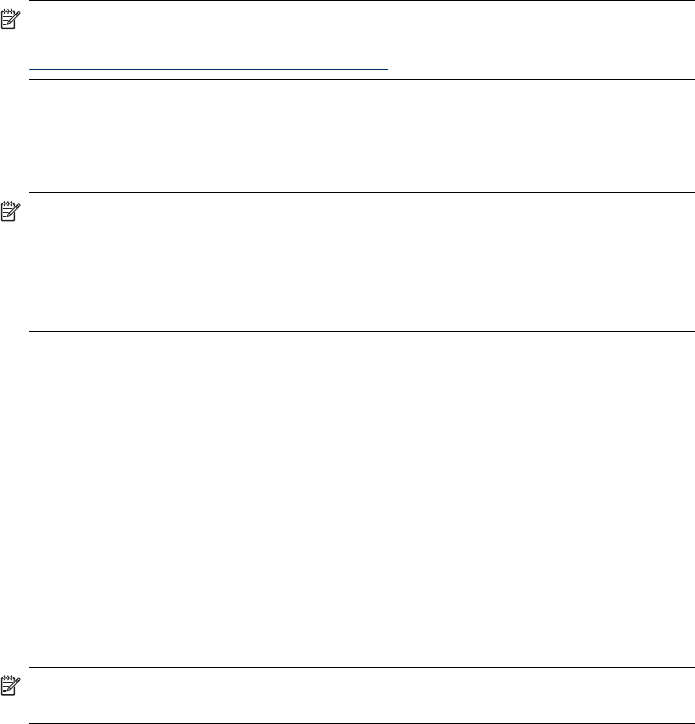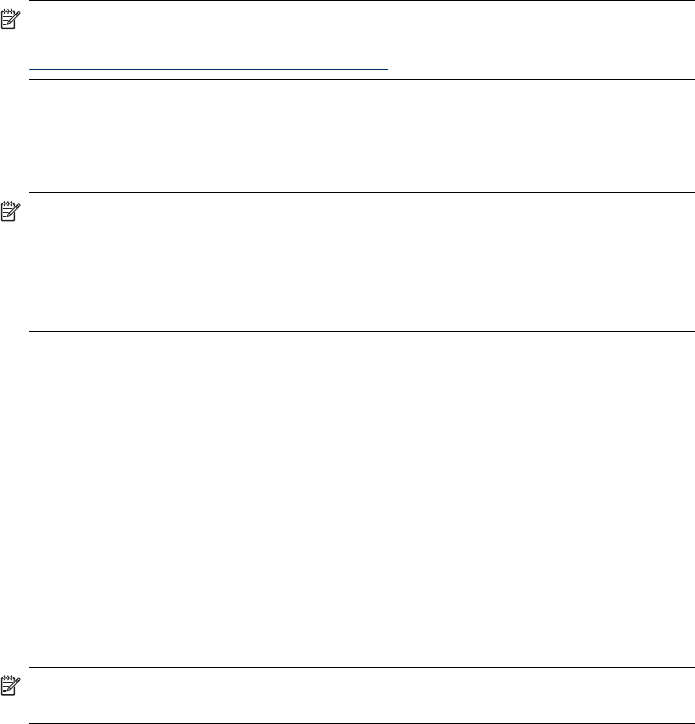
NOTE: You can also share the device with other computers using a simple form
of networking known as locally shared networking. For more information, see
Share the device on a locally shared network.
Share the device on a locally shared network
In a locally shared network, the device is connected directly to the USB connector of a
selected computer (known as the server) and is shared by other computers (clients).
NOTE: When sharing a directly connected device, use the computer with the
newest operating system as the server.
Use this configuration only in small groups or when usage is low. The connected
computer runs slower when many users print to the device.
Only the printing function is shared. Scan and Copy functions are not shared.
To share the device
1. Click Start, point to Settings, and then click Printers or Printers and Faxes.
- Or -
Click Start, click Control Panel, and then double-click Printers.
2. Right-click the device icon, click Properties, and then click the Sharing tab.
3. Click the option to share the device, and give it a share name.
Network connection
If the device has network capability, it can be shared in a network environment by
connecting it directly to the network. This type of connection offers the ability to
manage the device by using the embedded Web server from any computer on the
network.
NOTE: Microsoft Internet Explorer 6.0 or higher must be installed on the
computer system to run the installation program.
Chapter 10
156 Configure and manage