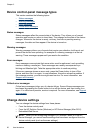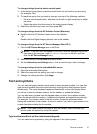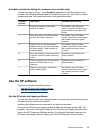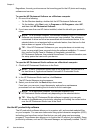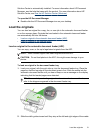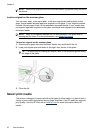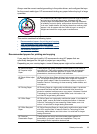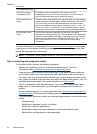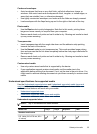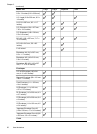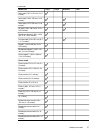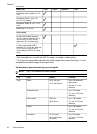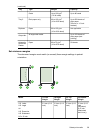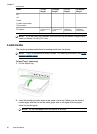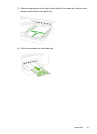HP Professional Paper
HP Premium Inkjet
Transparency Film
HP Premium Inkjet Transparency Film makes your color
presentations vivid and even more impressive. This film is easy to
use and handle and dries quickly without smudging.
HP Advanced Photo
Paper
This thick photo paper features an instant-dry finish for easy handling
without smudging. It resists water, smears, fingerprints, and humidity.
Your prints have a look and feel comparable to a store processed
photo. It is available in several sizes, including A4, 8.5 x 11 inch, 10 x
15 cm (4 x 6 inch), 13 x 18cm (5 x 7 inch) and two finishes – glossy
or soft gloss (satin matte). It is acid-free for longer-lasting documents.
HP Everyday Photo
Paper
Print colorful, everyday snapshots at a low cost, using paper
designed for casual photo printing. This affordable, photo paper dries
quickly for easy handling. Get sharp, crisp images when you use this
paper with any inkjet printer. Available in matte finish in 8.5 x 11inch,
A4, 4 x 6 inch and 10 x 15 cm. It is acid-free for longer lasting
documents.
To order HP papers and other supplies, go to www.hp.com/buy/supplies. If prompted,
choose your country/region, follow the prompts to select your product, and then click
one of the shopping links on the page.
NOTE: At this time, some portions of the HP Web site are available in English only.
Tips for selecting and using print media
For the best results, observe the following guidelines:
• Always use media that conforms to the device specifications. For more
information, see
Understand specifications for supported media.
• Load only one type of media at a time into a tray. If you place a special media on
top of a plain media, then you may end up with a paper jam or an incorrect print.
• For Tray 1 and Tray 2, load media print-side down, aligned against the back of the
tray. Center the media in the input tray and adjust the paper-width guides. Tray 2 is
available with some models. For more information, see
Load media.
• Tray 2 is designed to hold only plain paper. Tray 2 does not automatically detect
paper sizes. In the printer driver, you must select the paper size from the print
options.
• Do not overload the trays. For more information, see
Understand specifications for
supported media. HP recommends loading special media no higher than 3/4 full.
• To prevent jams, poor print quality, and other printing problems, avoid the following
media:
◦ Multipart forms
◦ Media that is damaged, curled, or wrinkled
◦ Media with cutouts or perforations
◦ Media that is heavily textured, embossed, or does not accept ink well
◦ Media that is too lightweight or stretches easily
Chapter 3
(continued)
34 Use the device