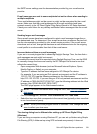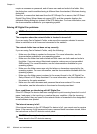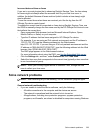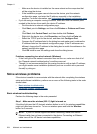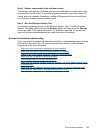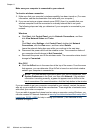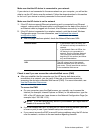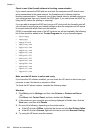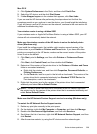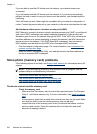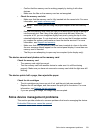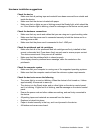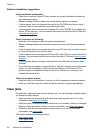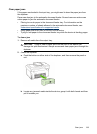Check to see if the firewall software is blocking communication
If you cannot access the EWS and are sure both the computer and HP device have
active connections to the same network, the firewall security software might be
blocking communication. Temporarily turn off any firewall security software running on
your computer and then try to access the EWS again. If you can access the EWS, try
using the HP device (for printing or scanning).
If you are able to access the EWS and use your HP device with the firewall turned off,
you will need to reconfigure your firewall settings to allow the computer and HP device
to communicate with each other over the network.
If EWS is accessible and some of the HP functions are still not available, the following
list of files should be added to the Trusted Programs list of your firewall program:
•
hpiscnapp
•
hpqkygrp
•
hpqsplfix08
•
hpsjrreg.exe
•
hpqtra08.exe
•
hpqdirec.exe
•
hpqste08.exe
•
HPZipm12.dll
•
HPZinw12.dll
•
hposfx08.exe
•
hpospd08.exe
•
hpofxs08.exe
•
hpzwiz01.exe
•
hpqvwr08.exe
Make sure the HP device is online and ready
If you have the HP software installed, you can check the HP device’s status from your
computer to see if the device is paused or offline.
To check the HP device’s status, complete the following steps:
Windows
1. Click Start, point to Settings, and then click Printers or Printers and Faxes.
- Or -
Click Start, click Control Panel, and then double-click Printers.
2. If the printers on your computer are not being displayed in Details view, click the
View menu, and then click Details.
3. Do one of the following, depending on the printer status:
a. If the HP device is Offline, right-click the device and click Use Printer Online.
b. If the HP device is Paused, right-click the device and click Resume Printing.
4. Try using the HP device over the network.
Chapter 11
228 Maintain and troubleshoot