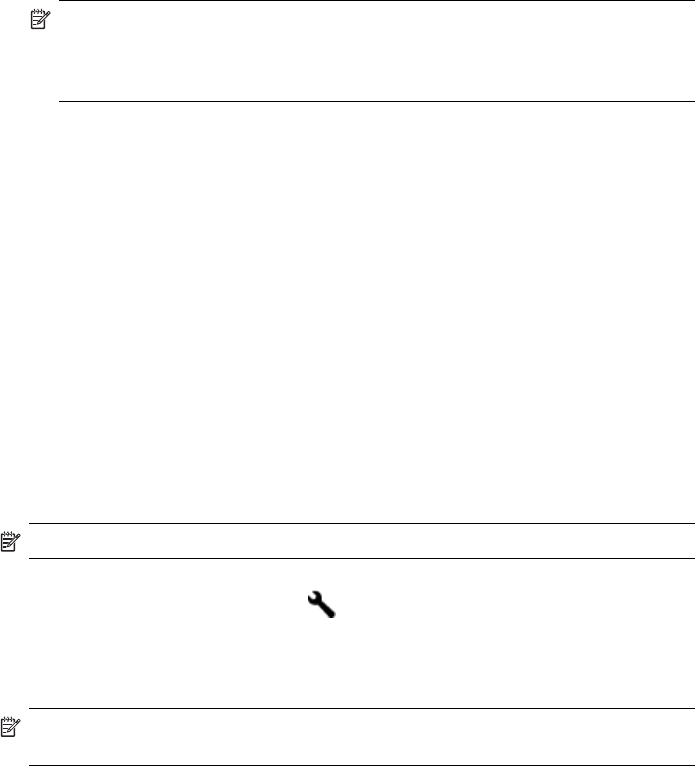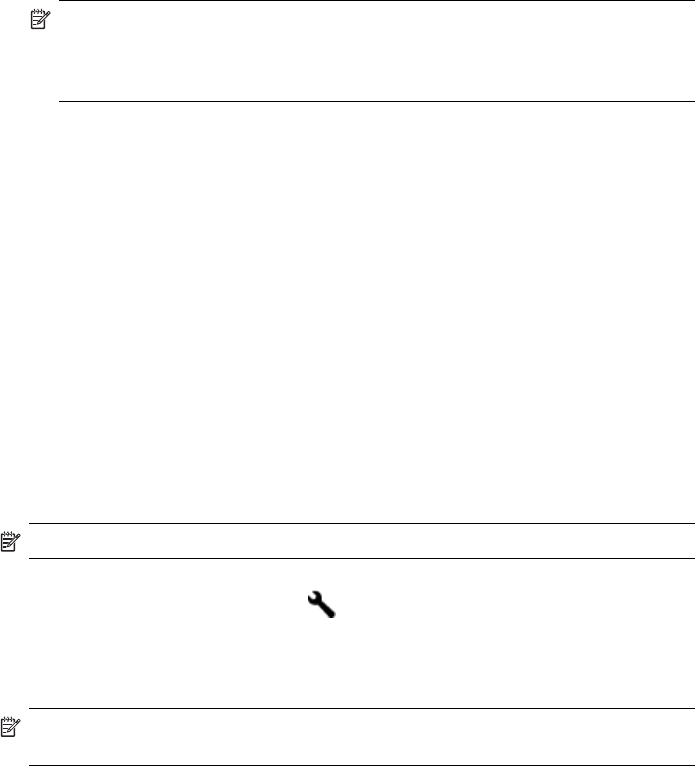
1. Save any open documents. Close any applications that are running on your
computer.
2. Insert the Starter CD into the CD drive. The CD menu runs automatically. If the CD
menu does not start automatically, double-click the setup icon on the Starter CD.
3. On the CD menu, click Install Network/Wireless Device, and then follow the
onscreen instructions.
NOTE: If the firewall software on your computer displays any messages
during the installation, select the Always permit/Allow option in the
messages. Selecting this option allows the software to install successfully on
your computer.
4. When prompted, temporarily connect the USB wireless setup cable.
5. Follow the onscreen instructions to complete the installation.
6. Disconnect the USB wireless setup cable when prompted.
To set up wireless communication using the installer (Mac OS X)
1. Connect a USB wireless setup cable to the port on the back of the HP device and
then to any USB port on the computer.
2. Place the Starter CD into the computer.
3. Double-click the HP Installer icon on the Starter CD, and then follow the onscreen
instructions.
4. Disconnect the USB wireless setup cable when prompted.
To set up wireless communication using the device control panel with wireless
setup wizard
The Wireless Setup Wizard provides an easy way to set up and manage a wireless
connection to your device.
NOTE: To use this method, you must have a wireless network set up and running.
1. Set up the device hardware (see the setup poster that came with your device).
2.
On the device control panel, press
(Setup).
3. Select Network.
4. Select Wireless Setup Wizard.
5. Follow the display instructions to complete the setup.
NOTE: After you have made a connection, install the software if you have not
done so already.
Chapter 10
164 Configure and manage