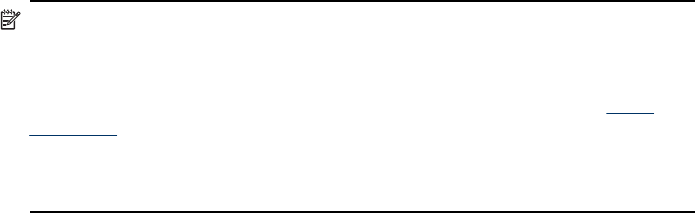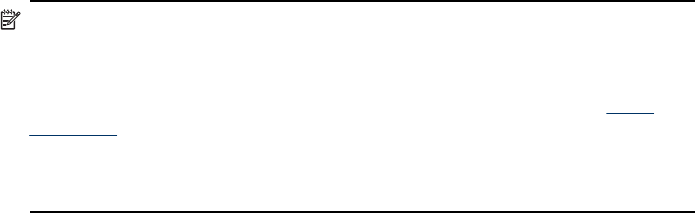
To set up the device for Bluetooth communication via the embedded Web server
▲ Open the embedded Web server, click the Bluetooth tab, complete the required
fields in each section, and then click Apply.
To change the device name from the default via the embedded Web server
▲ Open the embedded Web server, click the Bluetooth tab, type a new name in the
Device Name field, and then click Apply.
Connect the device with Bluetooth
With a Bluetooth connection you can access many of the same printing features as
with a USB connection. For example, you can check the device status, as well as the
estimated amount of ink remaining in your ink cartridges.
Connecting the device with Bluetooth on Windows
You must have Windows XP and either the Microsoft Bluetooth Protocol Stack or the
Widcomm/Broadcom Bluetooth Protocol Stack installed in order to connect the device.
It is possible to have both the Microsoft Stack and the Widcomm/Broadcom Stack on
your computer. However, you can use only one of them to connect the device.
• Microsoft stack: If you have Windows XP with Service Pack 2 installed on your
computer, then your computer has the Microsoft Bluetooth Protocol Stack. The
Microsoft stack allows you to install an external Bluetooth adapter automatically. If
your Bluetooth adapter supports the Microsoft stack but it does not install
automatically, then you do not have the Microsoft stack on your computer. Check
the documentation that came with the Bluetooth adapter to see if it supports the
Microsoft stack.
• Widcomm/Broadcom stack: If you have an HP computer with Bluetooth built in,
or if you have installed an HP Bluetooth adapter, then your computer has the
Widcomm/Broadcom stack. If you have an HP computer and plug in an
HP Bluetooth adapter, it will install automatically using the Widcomm/Broadcom
stack.
To install and print using the Microsoft stack
NOTE: Make sure that you have installed the device software on the computer.
The purpose of installing the software is to make sure the printer driver is available
for the Bluetooth connection. Therefore, if you have already installed the software,
you do not need to reinstall it. If you want both a USB and a Bluetooth connection
to the device, install the USB connection first. For more information, see
Direct
connection. However, if you do not want a USB connection, select Directly to the
computer on the Connection Type screen. Also, on the Connect Your Device
Now screen, select the check box next to If you are unable to connect your
device now... at the bottom of the screen.
Set up the device for Bluetooth communication
169