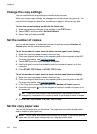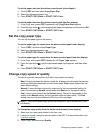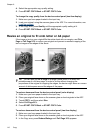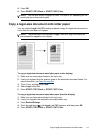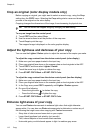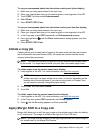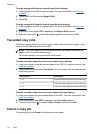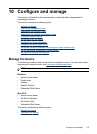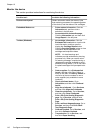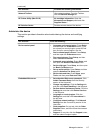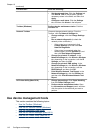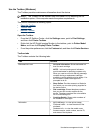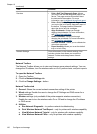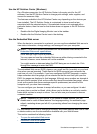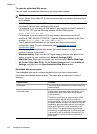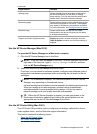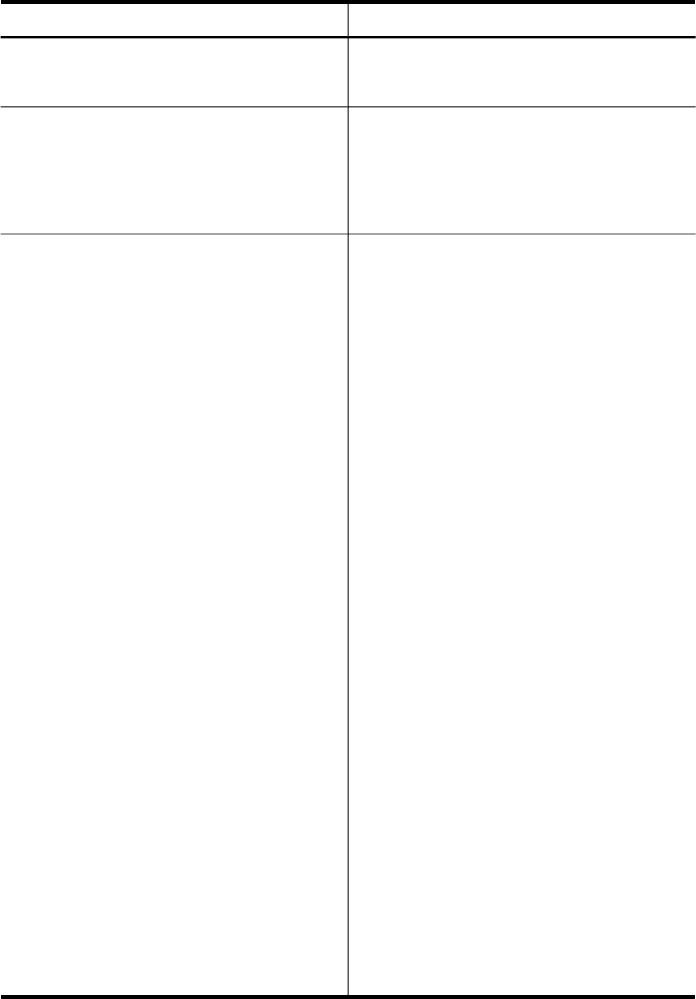
Monitor the device
This section provides instructions for monitoring the device.
Use this tool... to obtain the following information...
Device control panel Obtain information about the status of jobs
that are being processed, the operating status
of the device, and the status of ink cartridges.
Embedded Web server
•
Printer status information: Click the
Information tab, and then click a
selection in the left pane.
•
Accumulated ink and media usage:
Click the Information tab, and then click
Usage Report in the left pane.
Toolbox (Windows)
•
Ink cartridge information: Click the
Estimated Ink Levels tab to view the ink-
level information, and then scroll to
display the Cartridge Details button.
Click the Cartridge Details button to view
information about replacement ink
cartridges and expiration dates.
NOTE: Ink level warnings and
indicators provide estimates for planning
purposes only. When you receive a low-
ink warning message, consider having a
replacement cartridge available to avoid
possible printing delays. You do not need
to replace cartridges until prompted to do
so.
•
Order supplies: Go to Estimated Ink
Levels, and then click Shop Online, to
shop on the Web; or Order by Phone, to
view a list of phone numbers to use to
order supplies (only available in some
locations).
•
Check printhead status: Go to
Information, and then click Printhead
health.
•
Align the printheads : Go to Services,
and then click Align the Printheads.
•
Clean the printheads : Go to Services,
and then click Clean Printheads.
•
Print a PQ (Print Quality) Diagnostic
page: Go to Services, and then click
Print a PQ (Print Quality) Diagnostic
Page.
•
Print a self-test diagnostic page: Go to
Services, and then click Print a Self-
Test Diagnostic Page.
•
Calibrate linefeed: Go to Services, and
then click Calibrate Linefeed.
•
Tray selection: Go to Services, and
then click Paper Handling.
Chapter 10
116 Configure and manage