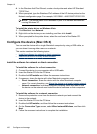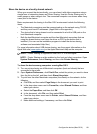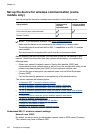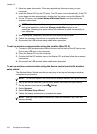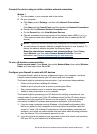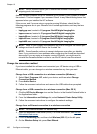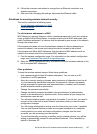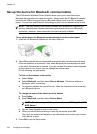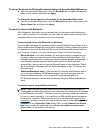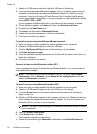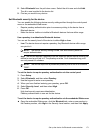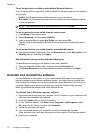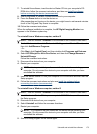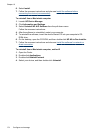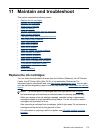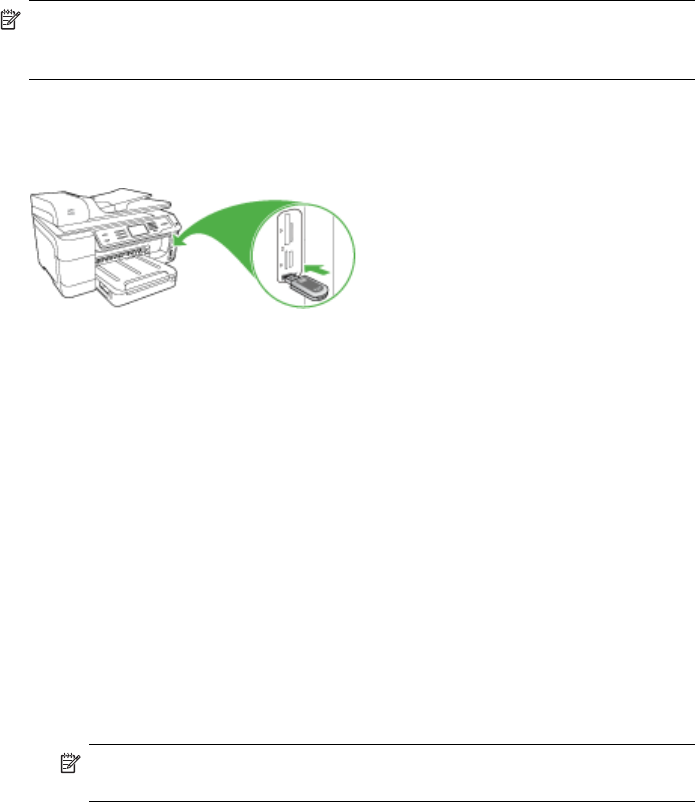
Set up the device for Bluetooth communication
The HP Bluetooth Wireless Printer Adapter allows you to print documents from
Bluetooth devices without a cable connection. Simply insert the HP Bluetooth adapter
into the front USB port and print from a Bluetooth device such as a PDA or camera
phone. You can also use Bluetooth technology to print from a computer to the device.
NOTE: The only software functionality available with a Bluetooth connection is
printing. Scanning and software-based faxing cannot be done over a Bluetooth
connection. However, some stand-alone functions are still available.
To set up the device for Bluetooth communication from the control panel
1. Insert the HP Bluetooth Adapter into the front USB port.
2. Some Bluetooth devices exchange addresses when they communicate with each
other and establish a connection. Also, some Bluetooth devices display the name
of the other device when connected. If you do not want the default name displayed
as the name of your device, you can change the device name.
Do the following, as appropriate:
To find out the address of the device
a. Select Setup.
b. Select Bluetooth, and then select Device Address. The device address is
displayed, which is read only.
c. To enter the address into your all-in-one, follow the instructions that came with
your Bluetooth device.
To change the name of the device from the default
a. Press Setup.
b. Select Bluetooth, and then select Device Name.
NOTE: The device ships with the predefined name of "Officejet Pro 8500
A909 Series."
c. Use the visual keypad to enter a new name.
d. When you have finished entering a name for the device, press OK.
The name you entered will appear on your Bluetooth device when you connect
to the device to print.
3. Press OK to exit the Setup menu.
Chapter 10
168 Configure and manage