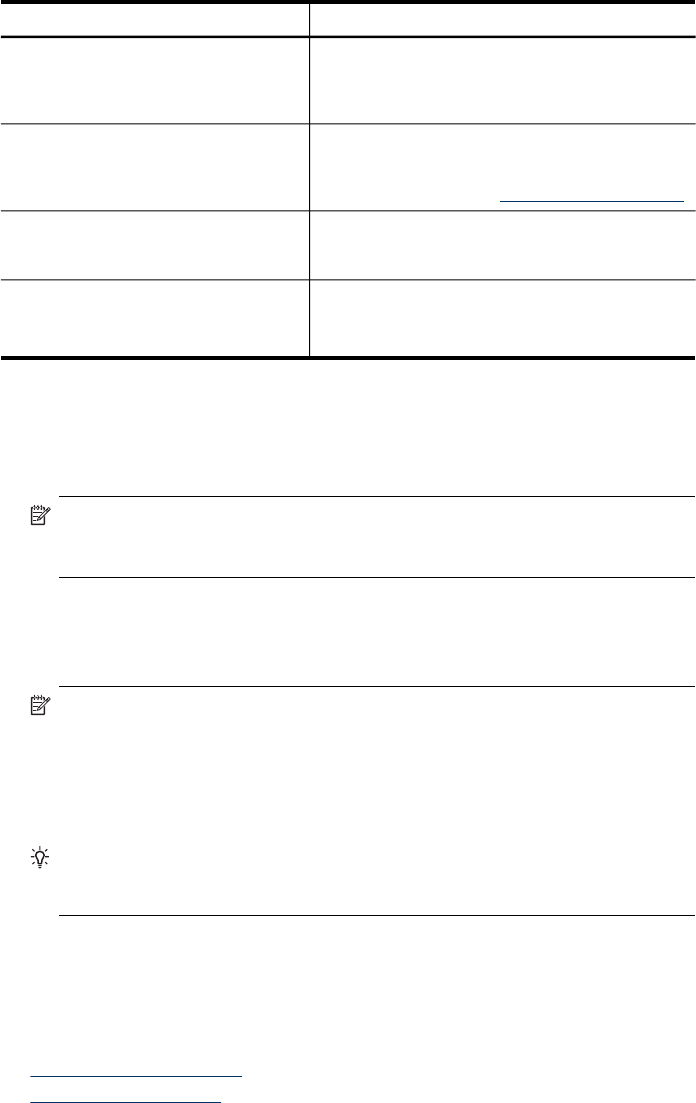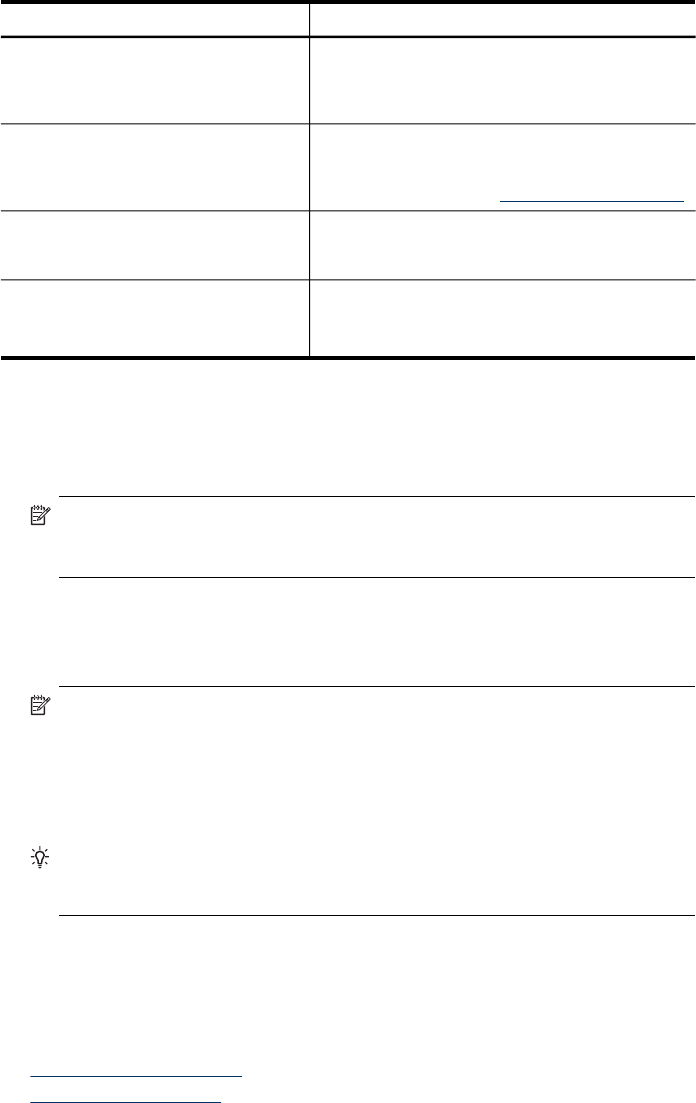
Pages/buttons Contents
Settings page Shows the settings that have been configured for
the device and gives you the ability to change
these settings. You can also save the settings and
restore them if the device loses the settings.
Networking page Shows network status and the network settings that
have been configured for the device. These pages
only appear if the device is connected to a network.
For more information, see
Configure network options.
Bluetooth page Shows the Bluetooth settings that have been
configured for the device and gives you the ability
to change these settings.
Support and Order Supplies buttons Support provides a number of support services.
Order Supplies connects you to online ordering of
supplies.
Use the HP Device Manager (Mac OS X)
To open the HP Device Manager on a Macintosh computer
1. Click the HP Device Manager icon in the Dock.
NOTE: If the icon does not appear in the Dock, click the Spotlight icon on the
right side of the menu bar, type HP Device Manager in the box, and then
click the HP Device Manager entry.
2. Select the device from the Devices drop-down menu.
From here, you can check for software updates, configure more software options,
and perform maintenance procedures such as checking the ink levels for the ink
cartridges.
NOTE: On a Macintosh computer, the features available in the HP Device
Manager vary depending on the selected device.
Ink level warnings and indicators provide estimates for planning purposes only.
When you receive an ink alert message, consider having a replacement
cartridge available to avoid possible printing delays. You do not need to
replace cartridges until print quality becomes unacceptable.
TIP: When the HP Device Manager is opened, you can gain access to the
Dock menu shortcuts by selecting and holding the mouse button over the
appropriate icon for the HP Device Manager in the Dock.
Use the HP Printer Utility (Mac OS X)
The HP Printer Utility contains tools to configure print settings, calibrate the device,
order supplies online, and find Web site support information.
This section contains the following topics:
•
Open the HP Printer Utility
•
HP Printer Utility panels
(continued)
Use device management tools 123