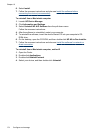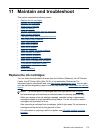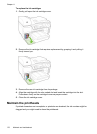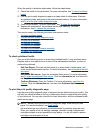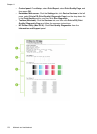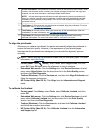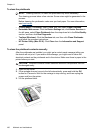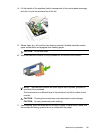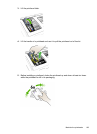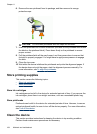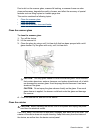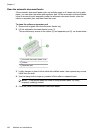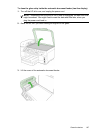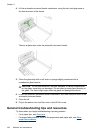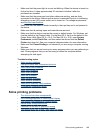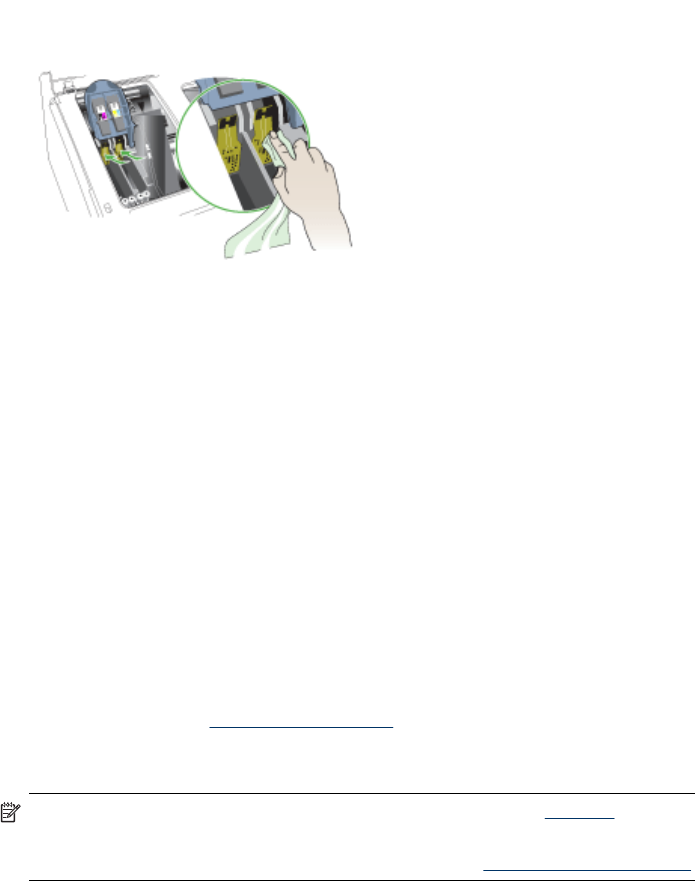
8. Clean the electrical contacts in the printhead slot inside the device with a clean,
dry, soft and lint-free cloth.
9. Plug in the power cord and turn on the device. The control panel should indicate
that the printhead is missing.
10. Insert the printhead into its color-coded slot (the label on the printhead must match
the label on the printhead latch). Press down firmly on the printhead to ensure
proper contact.
11. Where necessary, repeat the steps for the remaining printheads.
12. Pull the printhead latch all the way forward, and then press down to ensure that
the latch is properly engaged. You might have to apply some pressure to engage
the latch.
13. Close the top cover.
14. If the control-panel message remains, repeat the cleaning procedure for the
printhead that corresponds to the message.
15. If the control-panel message remains, replace the printhead which corresponds to
the message.
16. Wait while the device initializes the printheads and prints the alignment pages. If
the device does not print the pages, start the alignment process manually. For
more information, see
To align the printheads.
To replace the printheads
NOTE: To find out which printheads work with your printer, see Supplies.
Replace the printheads only when the printhead health indicates that the
printheads need replacement. For more information, see
To check printhead health.
1. Open the top cover.
2. If the carriage does not move to the left automatically, press and hold the OK
button for 5 seconds. Wait for the carriage to stop moving.
Chapter 11
182 Maintain and troubleshoot