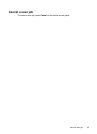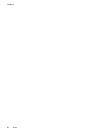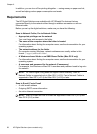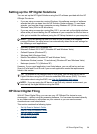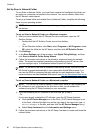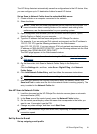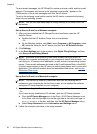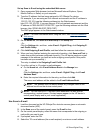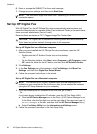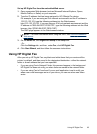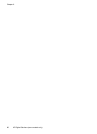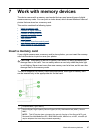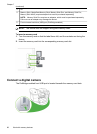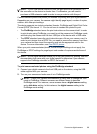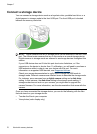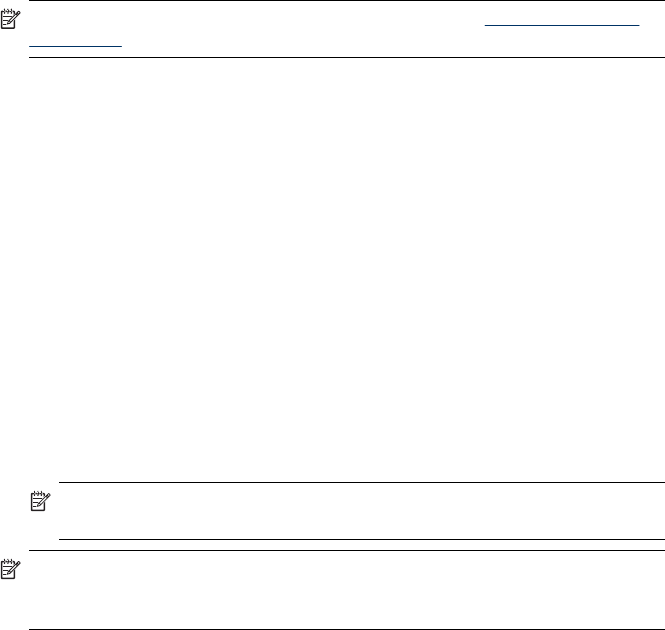
Set up Scan to E-mail using the embedded Web server
1. Open a supported Web browser (such as Microsoft Internet Explorer, Opera,
Mozilla Firefox, or Safari) on your computer.
2. Type the IP address that has been assigned to HP Officejet Pro device.
For example, if you are using an IPv4 network environment and the IP address is
123.123.123.123, type the following address into the Web browser:
http://123.123.123.123. If you are using an IPv6-only network environment and the
IP address is FE80::BA:D0FF:FE39:73E7, type the following address into the Web
browser: http://[FE80::BA:D0FF:FE39:73E7].
The EWS page appears in the Web browser window.
NOTE: For more information about using the EWS, see Use the Embedded
Web server.
3. On the Home tab, click Scan to E-mail Setup in the Setup box.
- Or -
Click the Settings tab, and then, under E-mail - Digital Filing, click Outgoing E-
mail Profile Setup.
4. Click Add Outgoing E-mail Profile, and then follow the onscreen instructions.
5. When you have finished entering the required information, click Save and Test to
make sure profile has been configured correctly. (The HP device sends an e-mail
message to the address you have set as the outgoing e-mail profile if this profile
has been set up successfully.)
The entry is added to the Outgoing E-mail Profile List.
6. If you like, add up to 15 contact e-mail addresses:
a. On the Home tab, click E-mail Address Book in the Manage box.
- Or -
Click the Settings tab, and then, under E-mail - Digital Filing, click E-mail
Address Book.
b. Enter the required information for the entry, and then click Add.
The new e-mail address will be added in the E-mail Address Book.
NOTE: The address book list below reflects any changes made to the
address book from the device control panel.
NOTE: You can add up to 15 contact e-mail addresses, as well as their
corresponding, contact names. (Contact names appear on the HP device’s
control panel display and in your e-mail application.)
Use Scan to E-mail
1. Load the document on the HP Officejet Pro device's scanner glass or automatic
document feeder (ADF).
2. In the Scan area of the control panel, press the E-mail button.
3. On the control panel display, select the name that corresponds to the outgoing e-
mail profile you want to use.
4. If prompted, enter the PIN.
5. Select the TO e-mail address (the e-mail recipient) or enter an e-mail address.
HP Direct Digital Filing 63