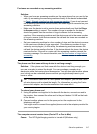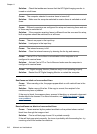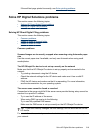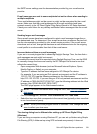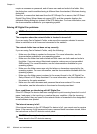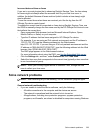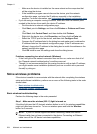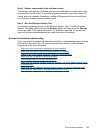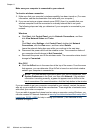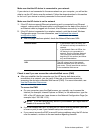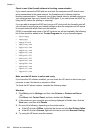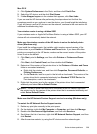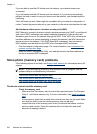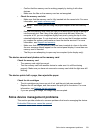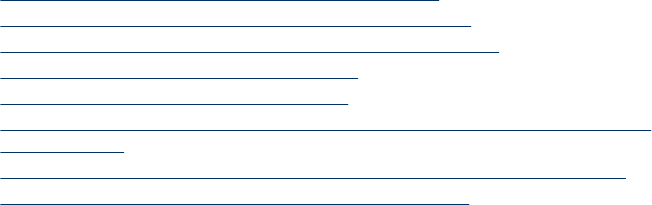
Step 2 - Restart components of the wireless network
Turn off the router and the HP device, and then turn them back on in this order: router
first, and then the HP device. If you still are unable to connect, turn off the router, HP
device, and your computer. Sometimes, turning off the power and then turning it back
on will recover a network communication issue.
Step 3 - Run the Wireless Network Test
For wireless networking issues, run the Wireless Network Test. To print a Wireless
Network Test page, press and hold the Wireless button, and then press the Resume
button two times. Then release all buttons. If a problem is detected, the printed test
report will include recommendations that might help solve the problem.
Advanced wireless troubleshooting
If you have tried the suggestions provided in the Basic troubleshooting section and are
still unable to connect to your HP device to the wireless network, try the following
suggestions in the order presented:
•
Make sure your computer is connected to your network
•
Make sure that the HP device is connected to your network
•
Check to see if the firewall software is blocking communication
•
Make sure the HP device is online and ready
•
Your wireless router is using a hidden SSID
•
Make sure the wireless version of the HP device is set as the default printer driver
(Windows only)
•
Make sure the HP Network Devices Support service is running (Windows only)
•
Add hardware addresses to a wireless access point (WAP)
Solve wireless problems 225