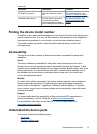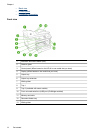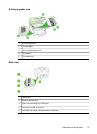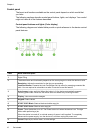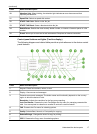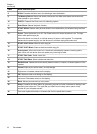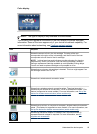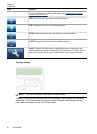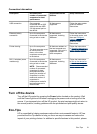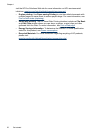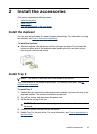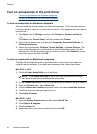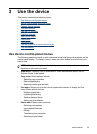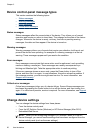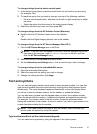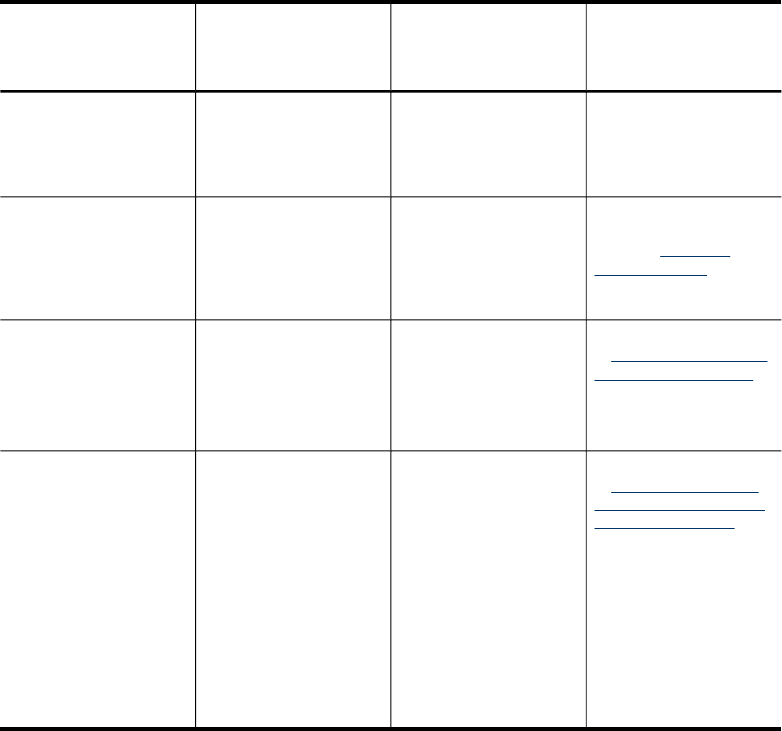
Connection information
Description Recommended
number of connected
computers for best
performance
Supported software
features
Setup instructions
USB connection
One computer
connected with a USB
cable to the rear USB
2.0 high-speed port on
the device.
All features are
supported.
Follow the setup poster
guide for detailed
instructions.
Ethernet (wired)
connection
Up to five computers
connected to the device
using a hub or router.
All features are
supported, including
Webscan.
Follow the instructions
in the setup poster, and
then see
Configure
network options in this
guide for further
instructions.
Printer sharing
Up to five computers.
The host computer must
be turned on at all
times, or the other
computers cannot print
to the device.
All features resident on
the host computer are
supported. Only print is
supported from the
other computers.
Follow the instructions
in
Share the device on a
locally shared network.
802.11 wireless (some
models only)
Up to five computers
connected to the device
using a hub or router.
NOTE: Recommended
number of connected
computers for best
performance should
specify the number of
computers in ad-hoc
mode and number of
computers in
infrastructure mode for
best performances in
those modes.
All features are
supported, including
Webscan.
Follow the instructions
in
Set up the device for
wireless communication
(some models only).
Turn off the device
Turn off the HP product by pressing the Power button located on the product. Wait
until the Power light turns off before unplugging the power cord or turning off at the
source. If you improperly turn off the HP product, the print carriage might not return to
the correct position, causing problems with the printhead and print quality issues.
Eco-Tips
HP is committed to helping customers reduce their environmental footprint. HP has
provided the Eco-Tips below to help you focus on ways to assess and reduce the
impact of your printing choices. In addition to specific features in this product, please
Eco-Tips 21