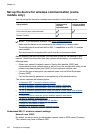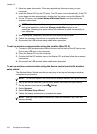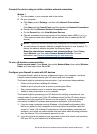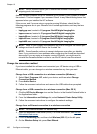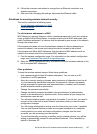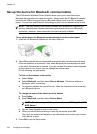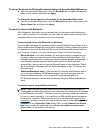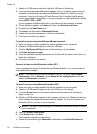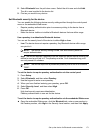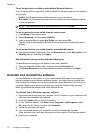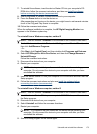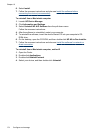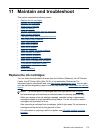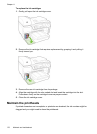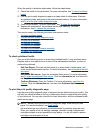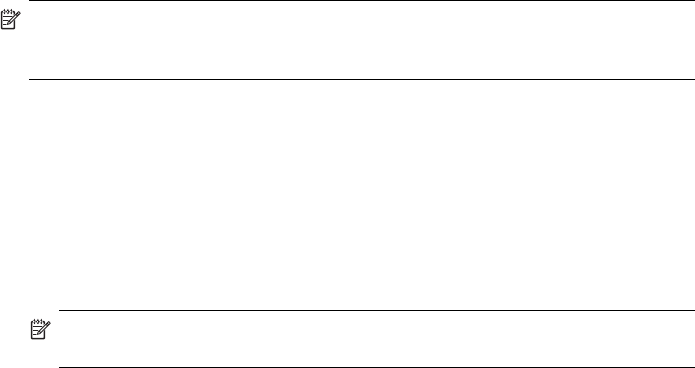
1. Attach an HP Bluetooth adapter to the front USB port of the device.
2. If you are using an external Bluetooth adapter for your computer, make sure your
computer is started and then attach the Bluetooth adapter to a USB port on the
computer. If you have Windows XP with Service Pack 2 installed, the Bluetooth
drivers are installed automatically. If you are prompted to select a Bluetooth profile,
select HCRP, SPP, or BPP.
If your computer has Bluetooth built in, just make sure the computer is started.
3. On the Windows taskbar, click Start, and then click Printers and Faxes.
4. Double-click the Add Printer icon.
5. Click Next, and then select A Bluetooth Printer.
6. Follow the onscreen instructions to finish the installation.
7. Print as you would to any printer.
To install and print using the Widcomm/Broadcom stack
1. Make sure that you have installed the device software on the computer.
2. Attach an HP Bluetooth adapter to the front USB port.
3. Click the My Bluetooth Places icon on the desktop or in the taskbar.
4. Click View devices in range.
5. Once the available devices are discovered, double-click the name of the device to
finish the installation.
6. Print as you would to any device.
Connect the device with Bluetooth on Mac OS X
You can connect the device to a Mac that has Bluetooth built in, or you can install an
external Bluetooth adapter.
NOTE: Mac Bluetooth must be turned On in the OS. To verify, open System
Preferences, click on Network, select Network Port Configurations, and then
assure that Bluetooth is checked.
To install and print using Bluetooth for Mac OS X
1. Make sure that you have installed the device software on the computer.
2. Attach an HP Bluetooth Adapter to the front USB port of the device.
3. Press the Power button on the control panel to turn the device off, and press it
again to turn it on.
4. Attach an HP Bluetooth adapter to the computer and turn it on. Make sure that you
have installed the software that came with the adapter. Or, if your computer has
Bluetooth built in, just turn on your computer.
NOTE: This step is only necessary for Macintosh computers that do not have
built-in Bluetooth.
5. Open the Printer Setup Utility.
6. In the Printer List, click Add.
The computer searches for the device.
7. Assure that connection type Bluetooth is selected in the Default Browser tab.
Chapter 10
170 Configure and manage