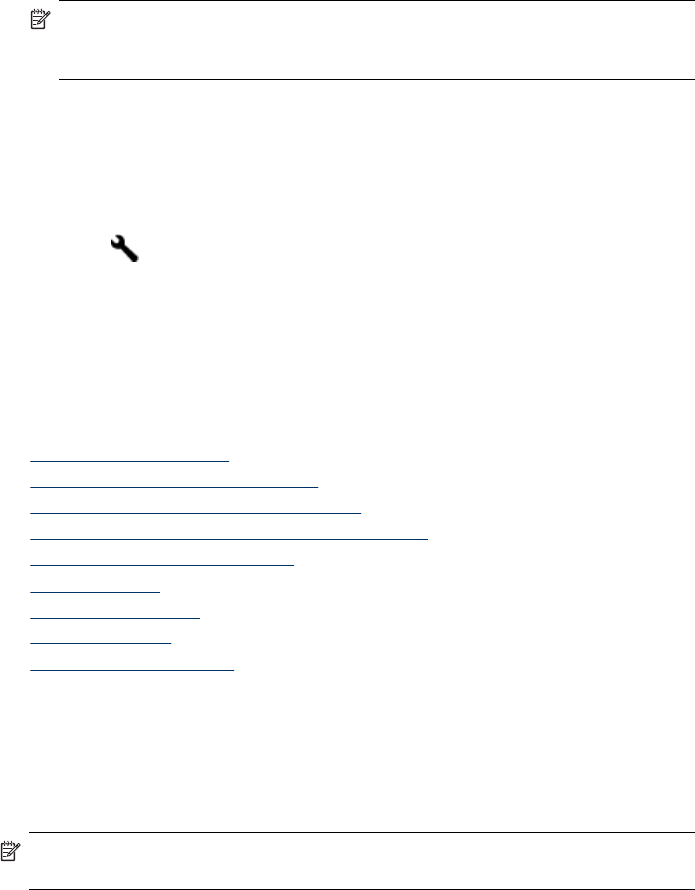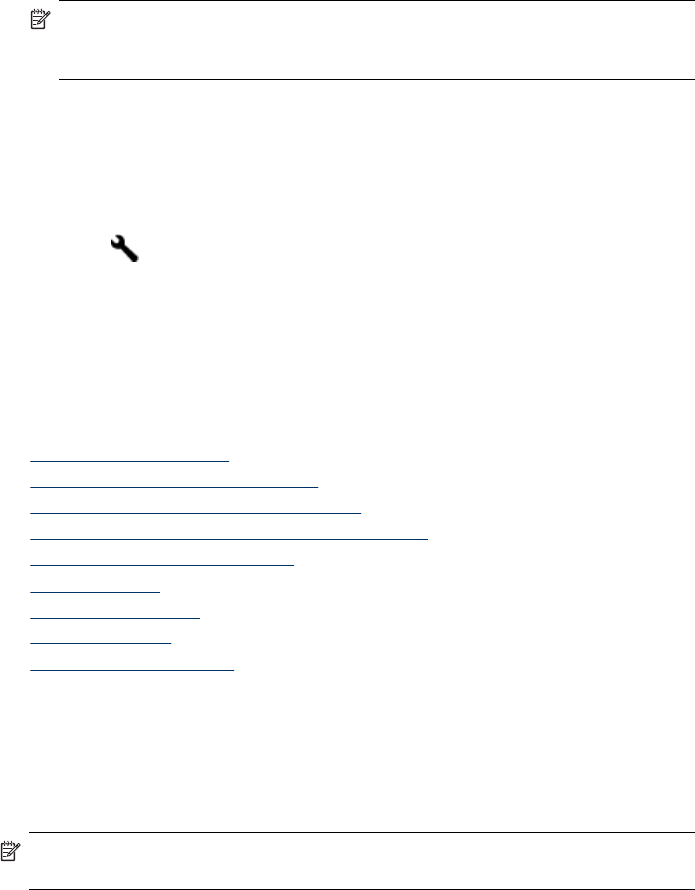
To modify Fax to Mac from the HP Setup Assistant
1. Click the HP Device Manager icon in the Dock.
NOTE: If HP Device Manager is not in the Dock, click the Spotlight icon on
the right side of the menu bar, type “HP Device Manager” in the box, and then
click the HP Device Manager entry.
2. Follow the onscreen instructions in the setup assistant to create and share the
network folder.
The setup assistant automatically saves the configurations to the HP device. Also,
you can configure up to 10 destination folders for each HP device.
Turn off Fax to PC or Fax to Mac
1.
Press the
(Setup) button, select Basic Fax Setup, and then Fax to PC
2. Select Disable Fax Print.
Change fax settings
After completing the steps in the getting started guide that came with the device, use
the following steps to change the initial settings or to configure other options for faxing.
This section contains the following topics:
•
Configure the fax header
•
Set the answer mode (Auto answer)
•
Set the number of rings before answering
•
Change the answer ring pattern for distinctive ring
•
Set the fax error correction mode
•
Set the dial type
•
Set the redial options
•
Set the fax speed
•
Set the fax sound volume
Configure the fax header
The fax header prints your name and fax number on the top of every fax you send. HP
recommends that you set up the fax header by using the software that you installed
with the device. You can also set up the fax header from the device control panel, as
described here.
NOTE: In some countries/regions, the fax header information is a legal
requirement.
To set or change the fax header
1. Press Setup.
2. Press Basic Fax Setup, and then select Fax Header.
Chapter 8
92
Fax