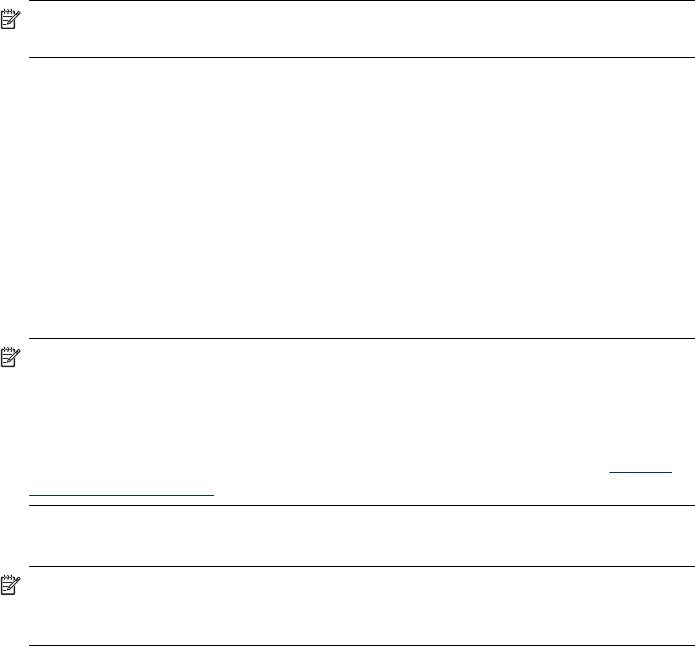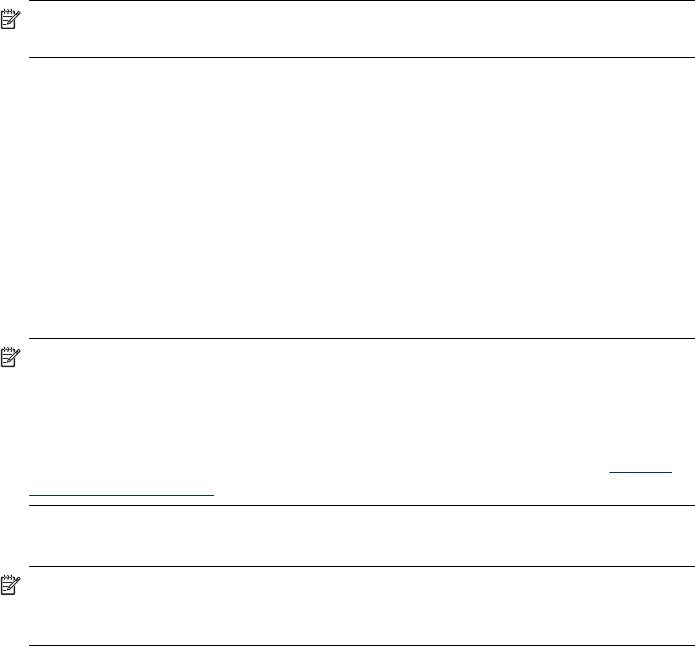
To send e-mail messages, the HP Officjet Pro device must use a valid, existing e-mail
address. This address, also known as an “outgoing e-mail profile,” appears in the
FROM portion of the e-mail messages sent from the HP device.
To set up the outgoing e-mail profile used by the HP device, complete the following
steps for your operating system.
NOTE: You can also use these steps to change settings in the future or turn off
the feature.
Set up Scan to E-mail on a Windows computer
1. After you have installed the HP Officejet Pro device software, open the HP
Solution Center.
a. Double-click the HP Solution Center icon on the desktop.
- Or -
b. On the Windows taskbar, click Start, select Programs or All Programs, select
HP, select the folder for the HP device, and then click HP Solution Center.
2. Click Settings.
3. In the Scan Settings part of the windows, click Digital Filing Settings, and then
click Scan to E-mail Setup Wizard.
NOTE: At the end of the Scan to E-mail Setup Wizard, the EWS for the HP
Officejet Pro is opened automatically in your computer's default Web browser. You
can add up to 15 contact e-mail addresses, as well as their corresponding contact
names. These e-mail addresses are listed in the E-mail Address Book in the EWS.
(Contact names appear on the HP device's control panel display and in your e-mail
application.) For more information about the embedded Web server, see
Use the
Embedded Web server
Set up Scan to E-mail on a Macintosh computer
NOTE: You can set up Scan to E-mail either while you are installing the HP
software on your computer for the first time or after you've installed the software
(using the HP Setup Assistant on your computer).
1. If you are installing the HP software for the first time, go to step 2.
- Or -
If you have already installed the HP software, open the HP Setup Assistant:
a. Click the HP Device Manager icon in the Dock. (If HP Device Manager is not
in the Dock, click the Spotlight icon on the right side of the menu bar, type HP
Device Manager in the box, and then click the HP Device Manager entry.)
b. Select Setup Assistant from the Information and Settings menu.
2. Follow the onscreen instrutions in the setup assistant.
Chapter 6
62 HP Digital Solutions (some models only)