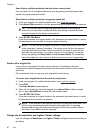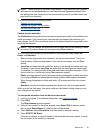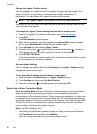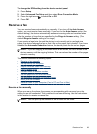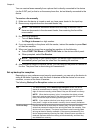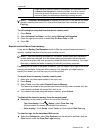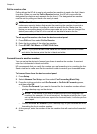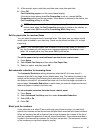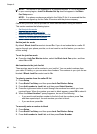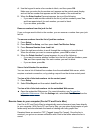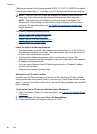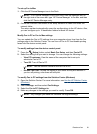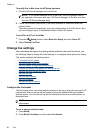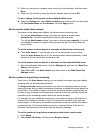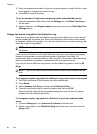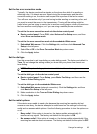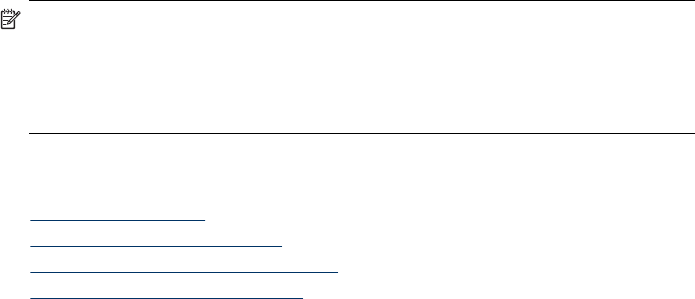
NOTE: This feature is not supported in all countries/regions. If it is not supported
in your country/region, Junk Fax Blocker Set Up does not appear in the Basic
Fax Setup menu.
NOTE: If no phone numbers are added in the Caller ID list, it is assumed that the
user has not signed up for the Caller ID service with the phone company.
Check with your local service provider for these services before using the feature.
This section contains the following topics:
•
Set the junk fax mode
•
Add numbers to the junk fax list
•
Remove numbers from the junk fax list
•
View a list of blocked fax numbers
Set the junk fax mode
By default, Block Junk Fax mode is turned On. If you do not subscribe to a caller ID
service through your phone provider, or do not want to use this feature, you can turn
off this setting.
To set the junk fax mode
▲ Press the Junk Fax Blocker button, select the Block Junk Fax option, and then
select On or Off.
Add numbers to the junk fax list
There are two ways to add a number to your junk list. You can select numbers from
your caller ID history, or you can enter new numbers. The numbers in your junk list are
blocked if Block Junk Fax mode is set to On.
To select a number from the caller ID list
1. Press Setup.
2. Press Basic Fax Setup, and then press Junk Fax Blocker Setup.
3. Press Add number to Junk List, and then press Select Number.
4. Press the right arrow button to scroll through the numbers from which you have
received faxes. When the number you want to block appears, press OK to select it.
5. When the Select Another? prompt appears, do one of the following:
• If you want to add another number to the list of junk fax numbers, press Yes,
and then repeat step 4 for each number you want to block.
• If you are done, press No.
To manually enter a number to block
1. Press Setup.
2. Press Basic Fax Setup, and then press Junk Fax Blocker Setup.
3. Press Add number to Junk List, and then press Enter Number.
Chapter 8
88
Fax