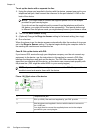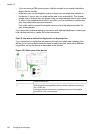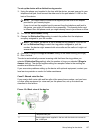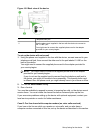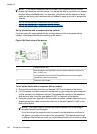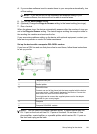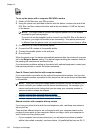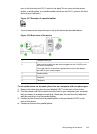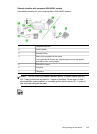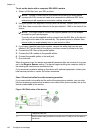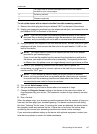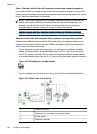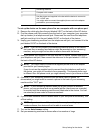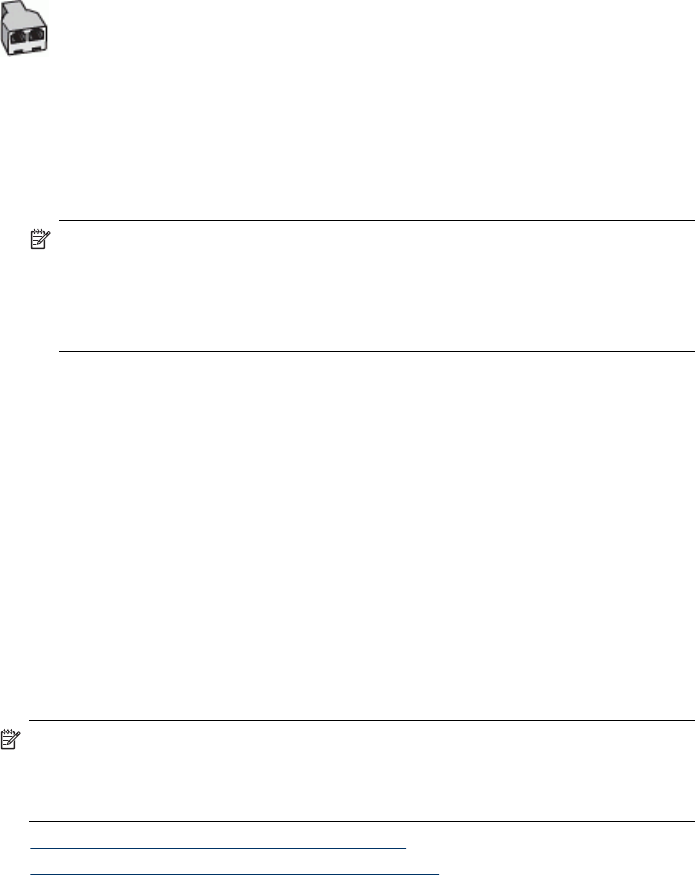
To set up the device with a computer DSL/ADSL modem
1. Obtain a DSL filter from your DSL provider.
2. Using the phone cord provided in the box with the device, connect one end to the
DSL filter, and then connect the other end to the port labeled 1-LINE on the back
of the device.
NOTE: You might need to connect the supplied phone cord to the adapter
provided for your country/region.
If you do not use the supplied cord to connect from the DSL filter to the back of
the device, you might not be able to fax successfully. This special phone cord
is different from the phone cords you might already have in your home or office.
3. Connect the DSL filter to the parallel splitter.
4. Connect the DSL modem to the parallel splitter.
5. Connect the parallel splitter to the wall jack.
6. Run a fax test.
When the phone rings, the device automatically answers after the number of rings you
set in the Rings to Answer setting. The device begins emitting fax reception tones to
the sending fax machine and receives the fax.
If you encounter problems setting up the device with optional equipment, contact your
local service provider or vendor for further assistance.
Case H: Shared voice/fax line with computer modem
If you receive both voice calls and fax calls at the same phone number, and you also
have a computer modem connected on this phone line, set up the device as described
in this section.
NOTE: Since your computer modem shares the phone line with the device, you
cannot use both your modem and the device simultaneously. For example, you
cannot use the device for faxing while you are using your computer modem to
send an e-mail or access the Internet.
• Shared voice/fax with computer dial-up modem
•
Shared voice/fax with computer DSL/ADSL modem
Shared voice/fax with computer dial-up modem
If you use your phone line for both fax and telephone calls, use these instructions to
set up your fax.
There are two different ways to set up the device with your computer based on the
number of phone ports on your computer. Before you begin, check your computer to
see if it has one or two phone ports.
• If your computer has only one phone port, you will need to purchase a parallel
splitter (also called a coupler), as shown below. (A parallel splitter has one RJ-11
Chapter 10
142 Configure and manage