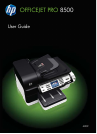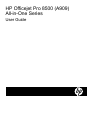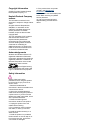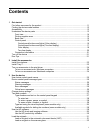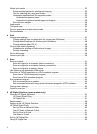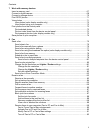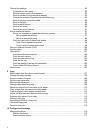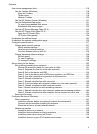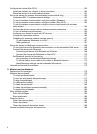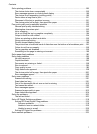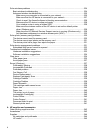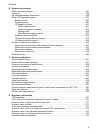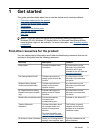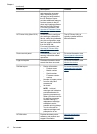Contents
1 Get started
Find other resources for the product .......................................................................................11
Finding the device model number ...........................................................................................13
Accessibility ............................................................................................................................13
Understand the device parts ...................................................................................................13
Front view .........................................................................................................................14
Printing supplies area .......................................................................................................15
Back view .........................................................................................................................15
Control panel ....................................................................................................................16
Control-panel buttons and lights (Color display) .........................................................16
Control-panel buttons and lights (Two-line display) ....................................................17
Color display ...............................................................................................................19
Two-line display ..........................................................................................................20
Connection information .....................................................................................................21
Turn off the device ..................................................................................................................21
Eco-Tips .................................................................................................................................21
2 Install the accessories
Install the duplexer .................................................................................................................23
Install Tray 2 ...........................................................................................................................23
Turn on accessories in the print driver ....................................................................................24
To turn on accessories on Windows computers ...............................................................24
To turn on accessories on Macintosh computers .............................................................. 24
3 Use the device
Use device control-panel menus ............................................................................................25
Device control-panel message types ......................................................................................26
Status messages ..............................................................................................................26
Warning messages ...........................................................................................................26
Error messages ................................................................................................................26
Critical error messages .....................................................................................................26
Change device settings ..........................................................................................................26
Text and symbols ...................................................................................................................27
Type numbers and text on the control-panel keypad ........................................................27
To enter text ................................................................................................................ 28
To enter a space, pause, or symbol ............................................................................28
To erase a letter, number, or symbol ..........................................................................28
Type text using the visual keyboard (some models only) .................................................28
Available symbols for dialing fax numbers (some models only) ........................................29
Use the HP software ...............................................................................................................29
Use the HP photo and imaging software ..........................................................................29
Use the HP productivity software ......................................................................................30
Load the originals ...................................................................................................................31
Load an original in the automatic document feeder (ADF) ................................................31
Load an original on the scanner glass ..............................................................................32
1