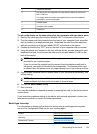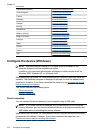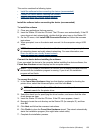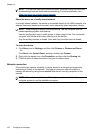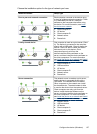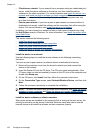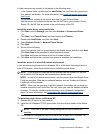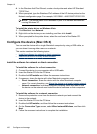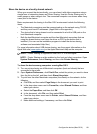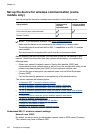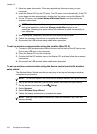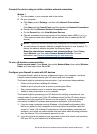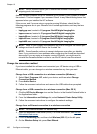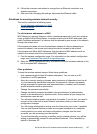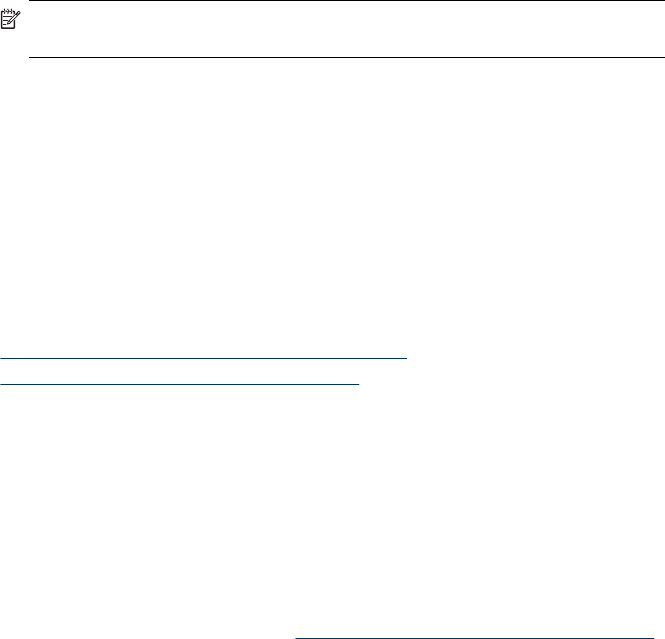
4. In the Windows Add Print Wizard, create a local printer and select HP Standard
TCP/IP Port.
5. When prompted, type the Stateless IPv6 address of the HP device printed on the
Network configuration page. For example, 2001:DB8:1::4A50:33GFF:FE32:3333.
NOTE: The device status is not available in pure IPv6 network environment
running Windows XP.
To install the printer driver on Windows Vista
1. Click Start and then Network.
2. Right-click on the device you are installing, and then click Install.
3. When prompted for the printer driver, select the root level of the Starter CD.
Configure the device (Mac OS X)
You can use the device with a single Macintosh computer by using a USB cable, or
you can share it among other users on a network.
This section contains the following topics:
•
Install the software for network or direct connection
•
Share the device on a locally shared network
Install the software for network or direct connection
To install the software for a direct connection
1. Connect the device to your computer with a USB cable.
2. Insert the Starter CD into the CD drive.
3. Double-click HP Installer and follow the onscreen instructions.
4. If necessary, share the device with other Macintosh computer users.
• Direct connection: Share the device with the other Macintosh computer
users. For more information, see
Share the device on a locally shared network.
• Network connection: Individual Macintosh computer users who want to use
the device on the network must install the device software on their computers.
To install the software for a network connection
1. Remove the protective cover from the device's network port and connect the
device to the network.
2. Insert the Starter CD into the CD drive.
3. Double-click HP Installer, and then follow the onscreen instructions.
4. On the Connection Type screen, select Wired network/Wireless, and then click
Next.
5. Follow the onscreen instructions to complete the installation.
Chapter 10
160 Configure and manage