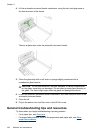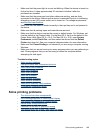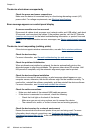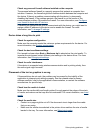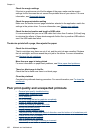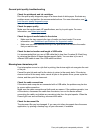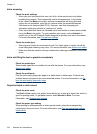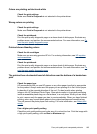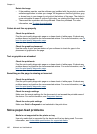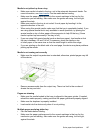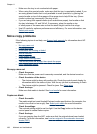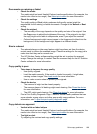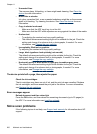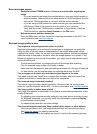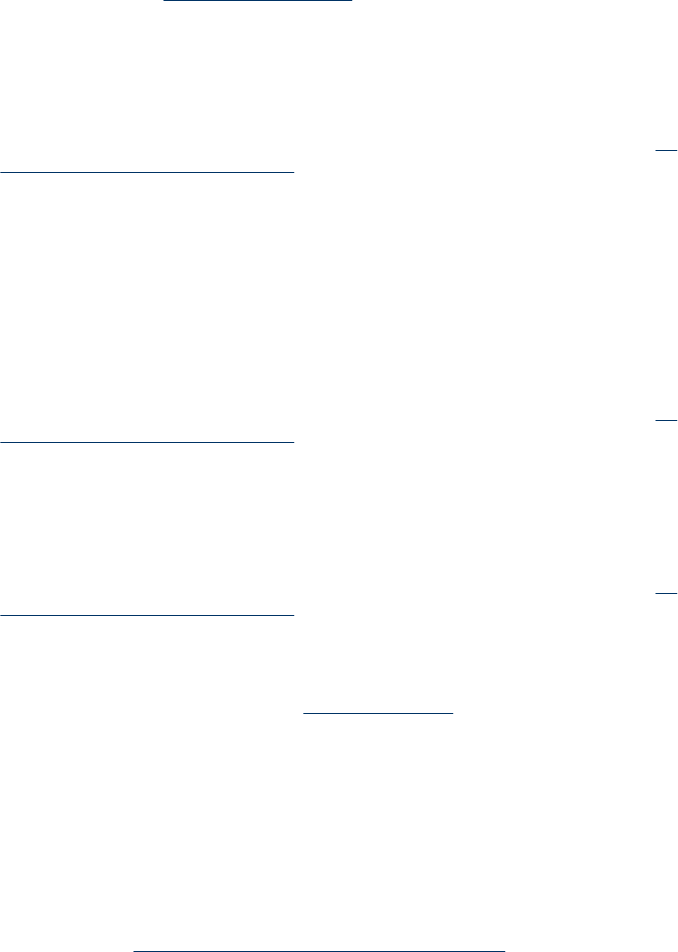
Rotate the image
• If the problem persists, use the software you installed with the product or another
software application to rotate your image 180 degrees so that the light blue, gray,
or brown hues in your image do not print at the bottom of the page. The defect is
more noticeable in areas of uniform light colors, so rotating the image may help.
• There could be a problem with the printhead. Clean the printhead. For more
information, see
To clean the printheads.
Colors do not line up properly
Check the printheads
Print the print quality diagnostic page on a clean sheet of white paper. Evaluate any
problem areas, and perform the recommended actions. For more information, see
To
print the print quality diagnostic page.
Check the graphics placement
Use the zoom or print preview feature of your software to check for gaps in the
placement of graphics on the page.
Text or graphics are streaked
Check the printheads
Print the print quality diagnostic page on a clean sheet of white paper. Evaluate any
problem areas, and perform the recommended actions. For more information, see
To
print the print quality diagnostic page.
Something on the page is missing or incorrect
Check the printheads
Print the print quality diagnostic page on a clean sheet of white paper. Evaluate any
problem areas, and perform the recommended actions. For more information, see
To
print the print quality diagnostic page.
Check the margin settings
Make sure the margin settings for the document do not exceed the printable area of
the device. For more information, see
Supported devices.
Check the color print settings
Make sure Print in Grayscale is not selected in the print driver.
Solve paper-feed problems
Media is not supported for the printer or tray
Use only media that is supported for the device and the tray being used. For more
information, see
Understand specifications for supported media.
Chapter 11
196 Maintain and troubleshoot