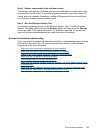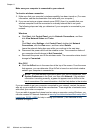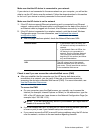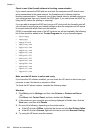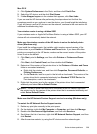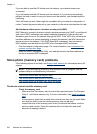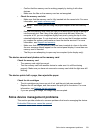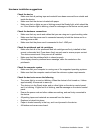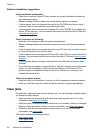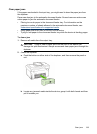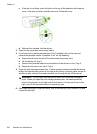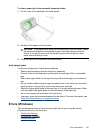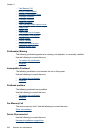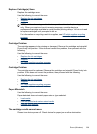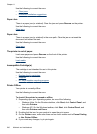Hardware installation suggestions
Check the device
• Make sure that all packing tape and material have been removed from outside and
inside the device.
• Make sure that the device is loaded with paper.
• Make sure that no lights are on or blinking except the Ready light, which should be
on. If the Attention light is blinking, check for messages on the device control panel.
Check the hardware connections
• Make sure that any cords and cables that you are using are in good working order.
• Make sure that the power cord is connected securely to both the device and to a
working power outlet.
• Make sure that the phone cord is connected to the 1-LINE port.
Check the printheads and ink cartridges
• Make sure that all of the printheads and ink cartridges are firmly installed in their
correct, colorcoded slot. Press down firmly on each one to ensure proper contact.
The device cannot work if they are not all installed.
• Make sure that the printhead latch is closed properly.
• If the display shows a printhead error message, clean the contacts on the
printheads.
Check the computer system
• Make sure that your computer is running one of the supported operating systems.
• Make sure that the computer meets at least the minimum system requirements.
Check the device to ensure the following
• The power light is on and not blinking. When the device is first turned on, it takes
approximately 45 seconds to warm up.
• The device is in the Ready state, and no other lights on the device control panel
are lit or blinking. If lights are lit or blinking, see the message on the device control
panel.
• Ensure the power cord and other cables are working, and are firmly connected to
the device.
• All packing tapes and materials are removed from the device.
• Duplexer is locked into place.
• Paper is loaded correctly in the tray, and is not jammed in the device.
• All latches and covers are closed.
Troubleshoot installation issues
233