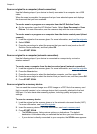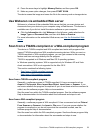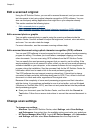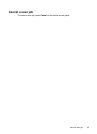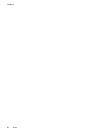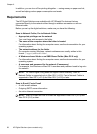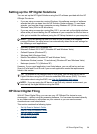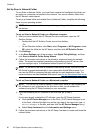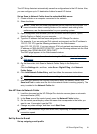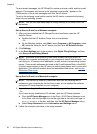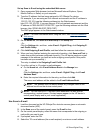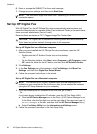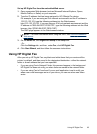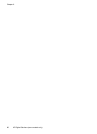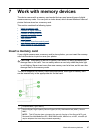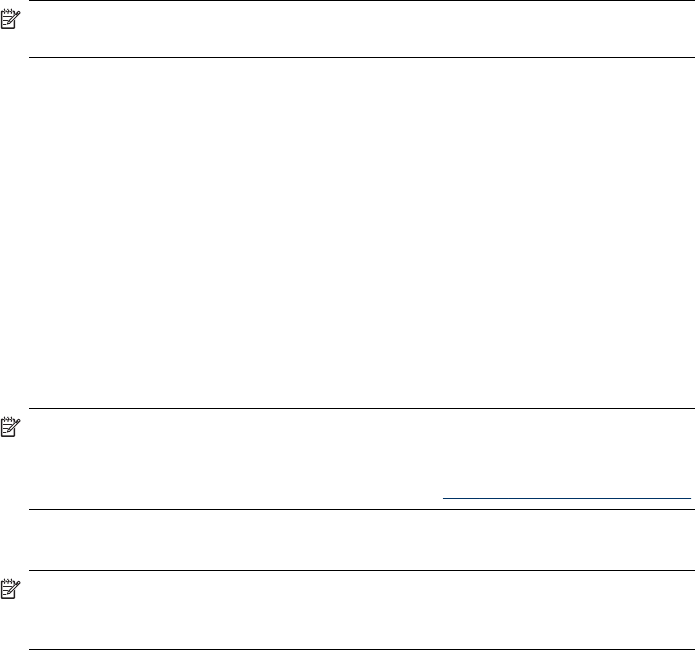
Set Up Scan to Network Folder
To use Scan to Network Folder, you must have created and configured the folder you
are using on a computer connected to the network. You cannot create a folder from
the HP device's control panel.
To set up a shared folder and enable Scan to Network Folder, complete the following
steps for your operating system.
NOTE: You can also use these steps to change settings in the future or turn off
the feature.
To set up Scan to Network Folder on a Windows computer
1. After you have installed the HP Officejet Pro device software, open the HP
Solution Center.
• Double-click the HP Solution Center icon on the desktop.
- Or -
• On the Windows taskbar, click Start, select Programs or All Programs, select
HP, select the folder for the HP device, and then click HP Solution Center.
2. Click Settings.
3. In the Scan Settings part of the windows, click Digital Filing Settings, and then
click Scan to Network Folder Setup Wizard.
4. Follow the onscreen instructions in the wizard to create and share the network
folder. The wizard automatically saves the configurations to the HP device. Also,
you can configure up to 10 destination folders for each HP device.
NOTE: At the end of the Scan to Network Folder Setup Wizard, the EWS for the
HP device is opened automatically in your computer's default Web browser. You
can use the EWS to customize the scan settings for each destination folder. For
more information on the embedded Web server, see
Use the Embedded Web server.
To set up Scan to Network Folder on a Macintosh computer
NOTE: You can set up Scan to Network Folder either while you are installing the
HP software on your computer for the first time or after you've installed the
software (using the HP Setup Assistant on your computer).
1. If you are installing the HP software for the first time, go to step 2.
- Or -
If you have already installed the HP software, open the HP Setup Assistant:
a. Click the HP Device Manager icon in the Dock. (If HP Device Manager is not
in the Dock, click the Spotlight icon on the right side of the menu bar, type HP
Device Manager in the box, and then click the HP Device Manager entry.)
b. Select Setup Assistant from the Information and Settings menu.
2. Follow the onscreen instructions in the HP Setup Assistant to create and share the
network folder.
Chapter 6
60 HP Digital Solutions (some models only)